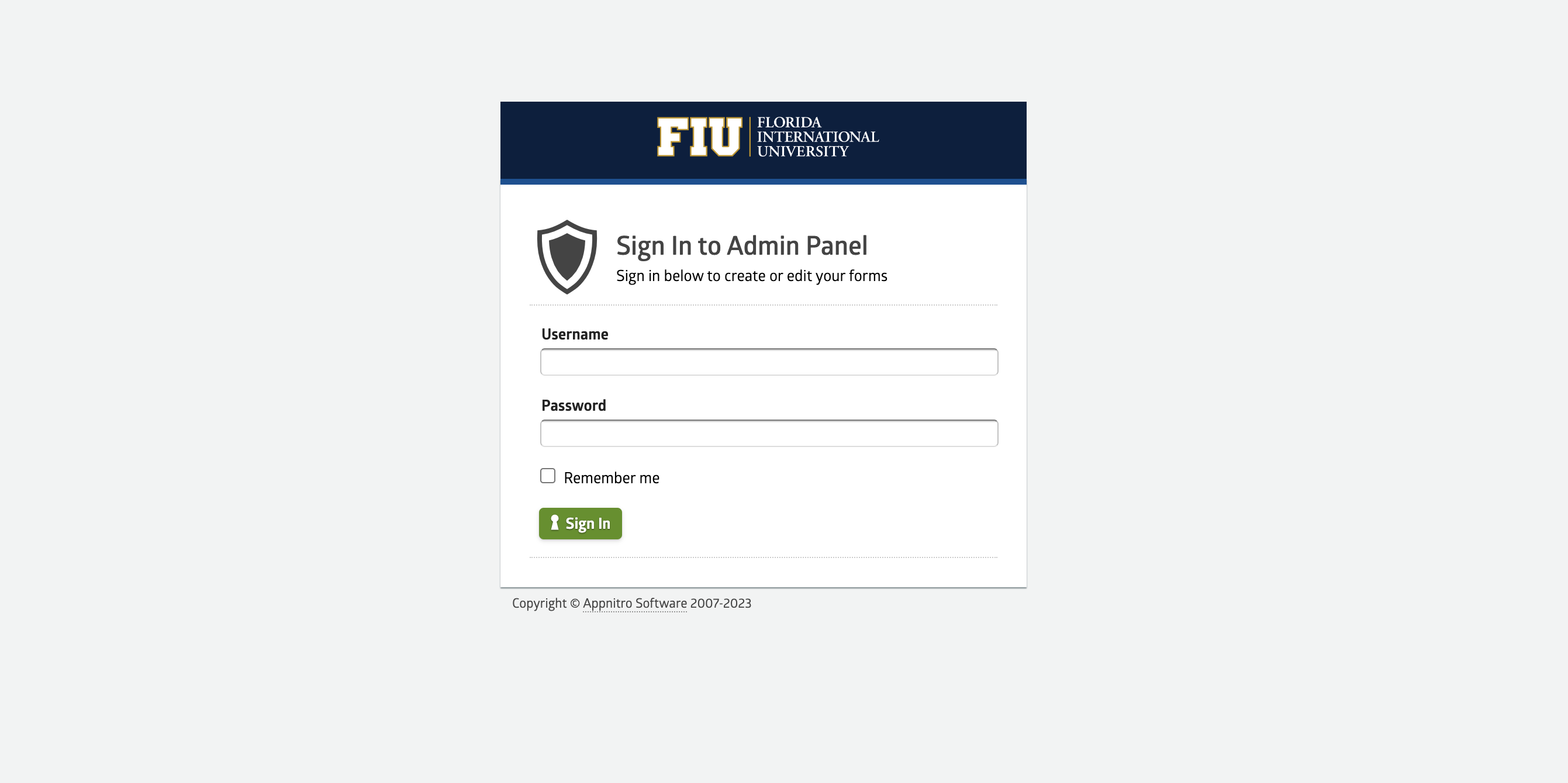When hosting a form on Webforms, certain combinations of settings can result in users being redirected to a broken page after submitting their entry. Here are the most common reasons for this issue and how to solve them.
You’re redirecting to a broken page.
When editing your form on the right menu, inside the Form Properties tab, you may have the Submission Confirmation box set to Redirect to Web Site.
This setting sends the user to a different webpage after they submit the form. The URL you’re sending your users to has to be a working webpage. If the page doesn’t exist or the URL was entered incorrectly, the form submission will be saved, but the user will be redirected to the broken page.
Solving the issue
Make sure the URL in this field is valid. If you’re only trying to display a message in the submission page, make sure the Show Text option is selected instead.
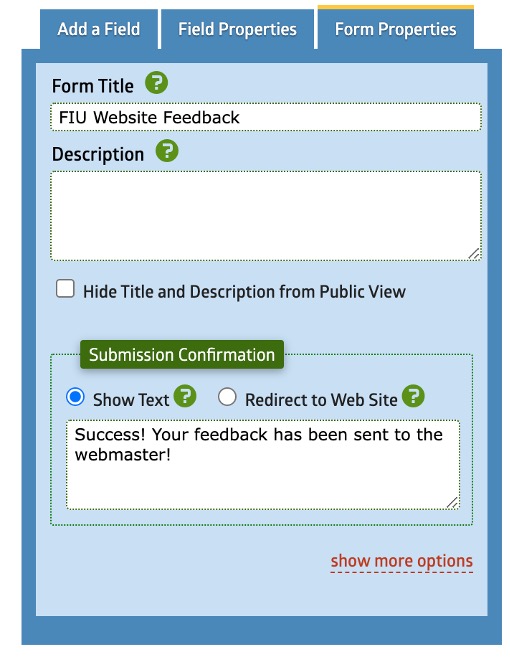
You’re separating your email address with the wrong character
When using the notifications section to receive emails for successful form submissions, you can send the submissions to one or more emails. Using the wrong character will result in the entry being saved, but the user landing on a broken page. Leaving a space by accident would cause the whole function to break.
Solving the issue
When separating email addresses, make sure to use a comma between emails and leave no spaces in between like below.
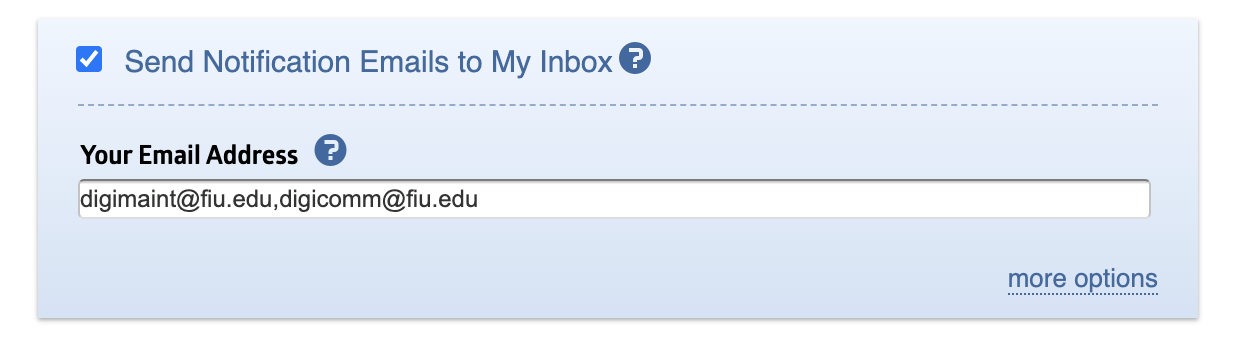
You selected to send your submissions to another website
This setting, found under the Notifications section, is the first step in using the Machform API to transmit data directly to another website. Because this setting requires a developer to set up the connection to the other website, this method is not supported by the Digital Communications team.
Solving the issue
Uncheck the Send Form Data to Another Website setting under the Notifications area.
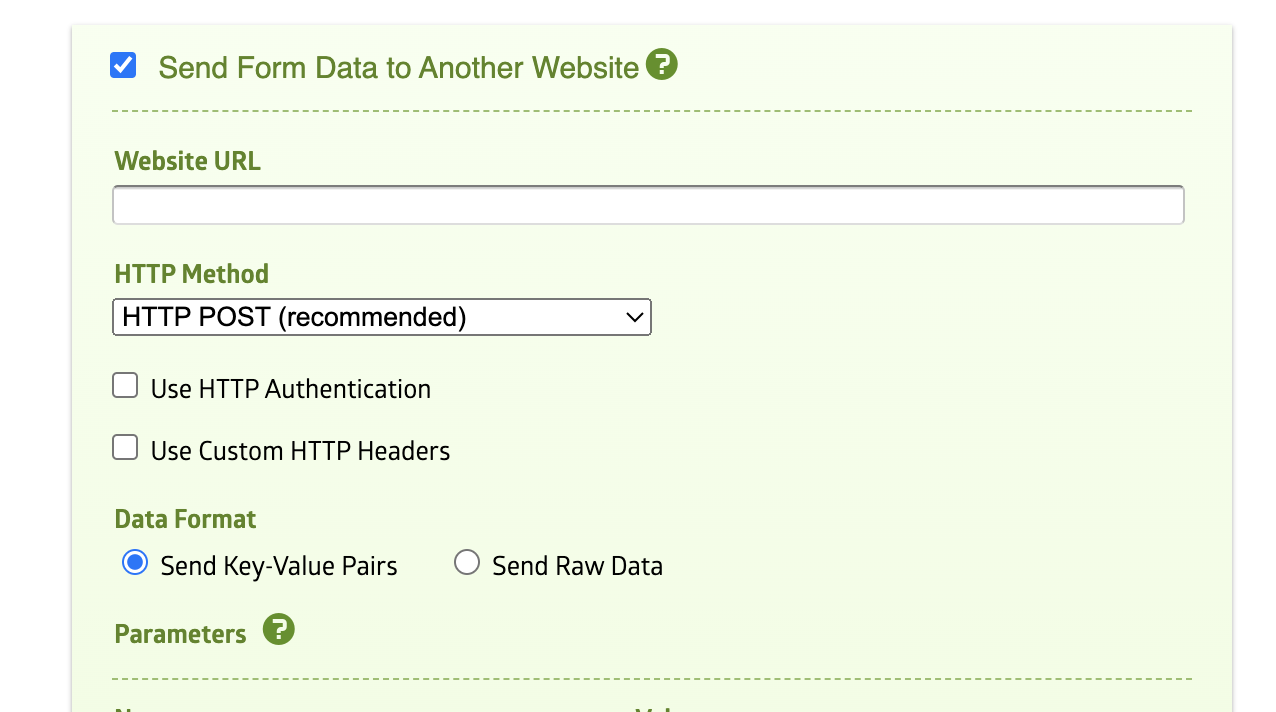
Some quick reminders about Webforms
- Webforms is self-service. DigiComm is here to help, but we typically do not debug individual forms.
- If you're interested in creating a form and need help from the Office of Digital Communications for making your form successful, you can start a project with the DigiComm team. Make sure to describe the project in detail and select “Website – New Feature” as the service.
- General issues can be sent to digimaint@fiu.edu