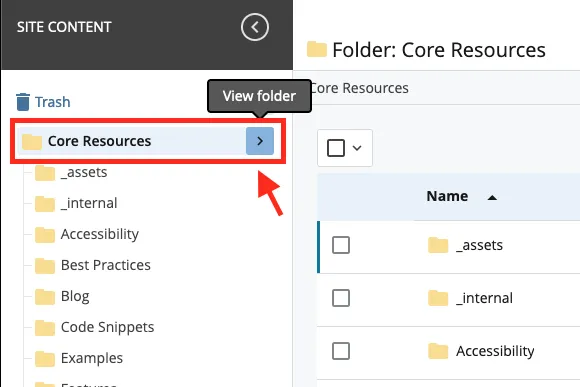When editing your website in Cascade, there are certain changes that may require all pages to be updated, especially those involving elements common to all pages like the main navigation or the footer.
There are times when you may need to swap a navigation item, make an update to contact information in the footer or even change the name of your site. These sorts of changes affect the website's common elements and therefore require all pages to be published to see the change.
Please note, this isn't the process for taking a new site live, but rather a a way to republish or refresh all the pages on your live website.
Option 1 - From the main folder page
You can republish your entire site by clicking the arrow next to the main folder and then hitting the "Publish" button from the main folder page. The main folder is usually the name of site.
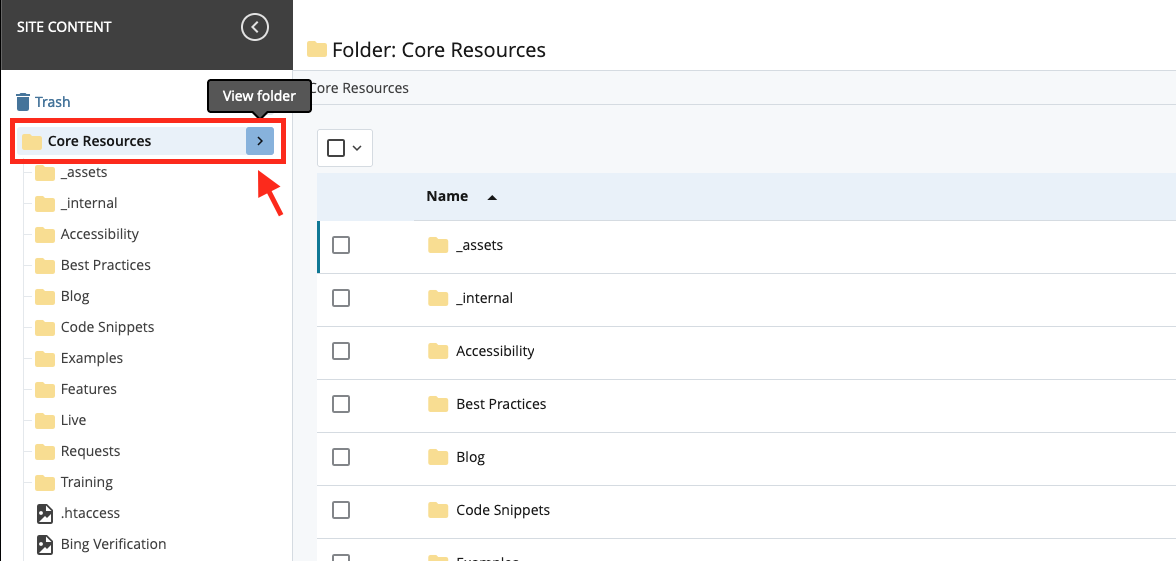
The "Publish" button will be on the top-right.
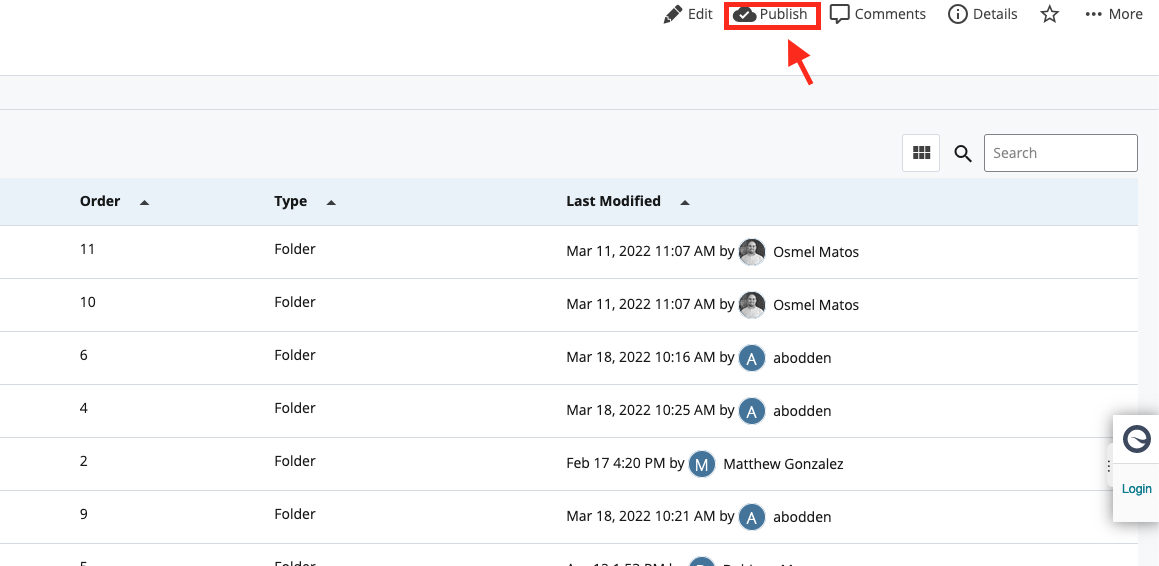
Option 2 - From the site tree
You can also right click the main folder and select publish.
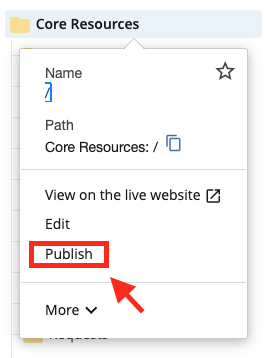
If you only need to update a section, for example, you can do the same with a section folder.
When to publish your whole site
We recommend publishing all the pages on your website only when it's completely necessary. If you make a change to the footer, the main navigation or change to name of the site that would affect all pages, that's when you'd use this method. Cascade is a shared resource and many large, concurrent publish jobs can slow down the editing experience for your fellow editors.
Using the Publish Queue
Republishing all the pages on your site can take a long time.
You can check on the status of your publish job by going to the hamburger menu in the top-right of Cascade and selecting the Publish Queue item.
Click on hamburger menu:
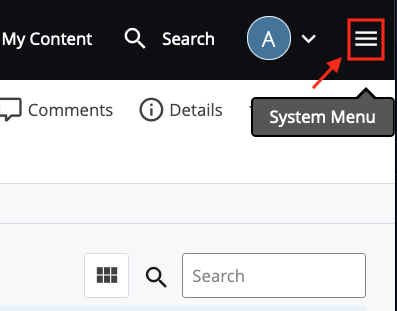
Click on Publish Queue:
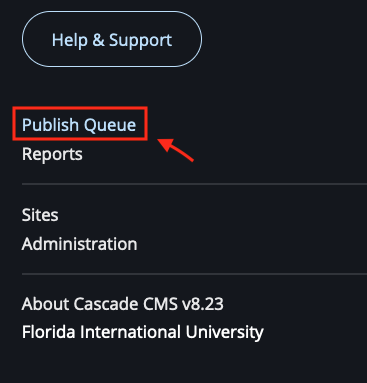
Publish Queue:

The Publish Queue will show you the current percentage of completion for your publish job and will help ensure you don't run the same process more than once.