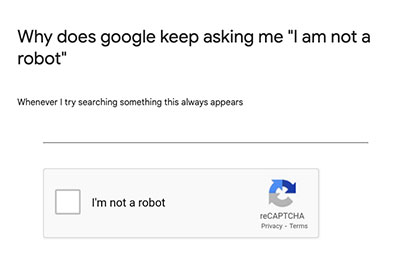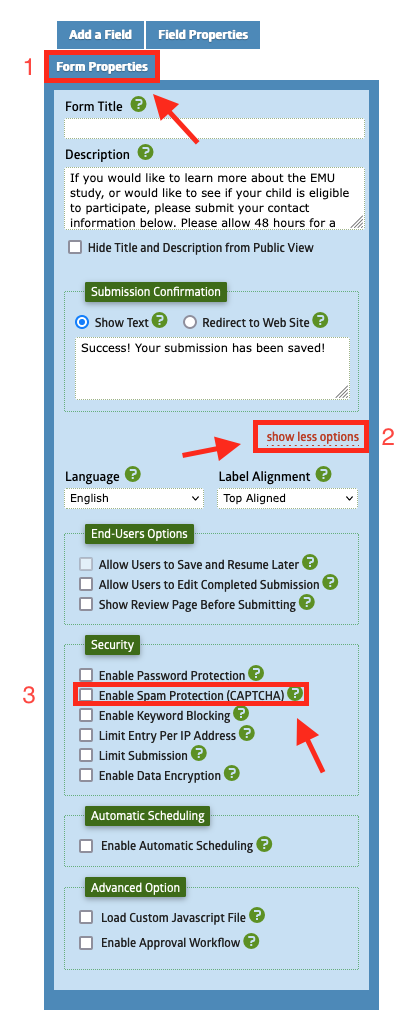Have you received an increase in spam submissions via FIU Webforms? Learn how to update your settings to prevent these types of submissions.
To get these settings, you will have to edit your form.
1. Log in to Webforms and search for your form.
2. Once you've found your form, click the Edit link.

3. Edit the Form Properties to Enable Spam Protection
You'll find the Form Properties in the tabs on the right side of the page. Below the Submission Confirmation area, you'll find the Show More Options link to find additional options.
Select the Enable Spam Protection (CAPTCHA) field.
Webforms uses multiple spam protection measures, such as reCAPTCHA v2, Simple Image and Simple Text.
The DigiComm team recommends selecting reCAPTCHA v2.
What is reCAPTCHA?
reCAPTCHA is Google's ubiquitous solution for reducing spam in forms.
reCAPTCHA v2 requires users to click the “I'm not a robot” checkbox. The module also sometimes serves the user an image recognition challenge.
You can learn more about Google's reCAPTCHA on the reCAPTCHA website.