With the latest Webforms upgrade, users can now share their forms with other users. Here's how:
1. Find your form.
Head to Webforms and find your form in the Form Manager. If you're managing a lot of forms, then you can use the search box to find the one you want to share.
2. Click the gear icon and select "Info."
Go all the way to the right of your form's tab in the Form Manager and click the gear icon.
Clicking the gear will open a drop-down menu where you can click the "Info" button near the bottom.
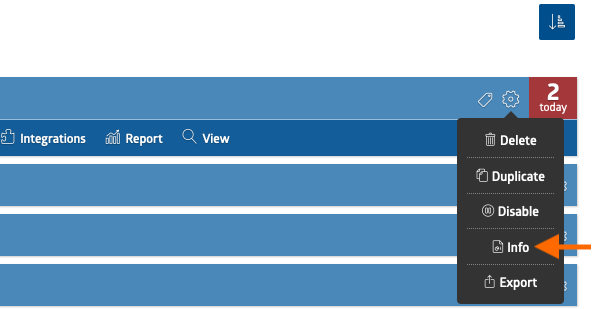
3. Click "Manage Access" to open the user permissions list.
Clicking "Info" will bring you to your Form Info page, where you will see entry statistics and a list of the users that currently have access to your form.
At the top of the user summary box, click the button labeled "Manage Access" next to another gear icon.
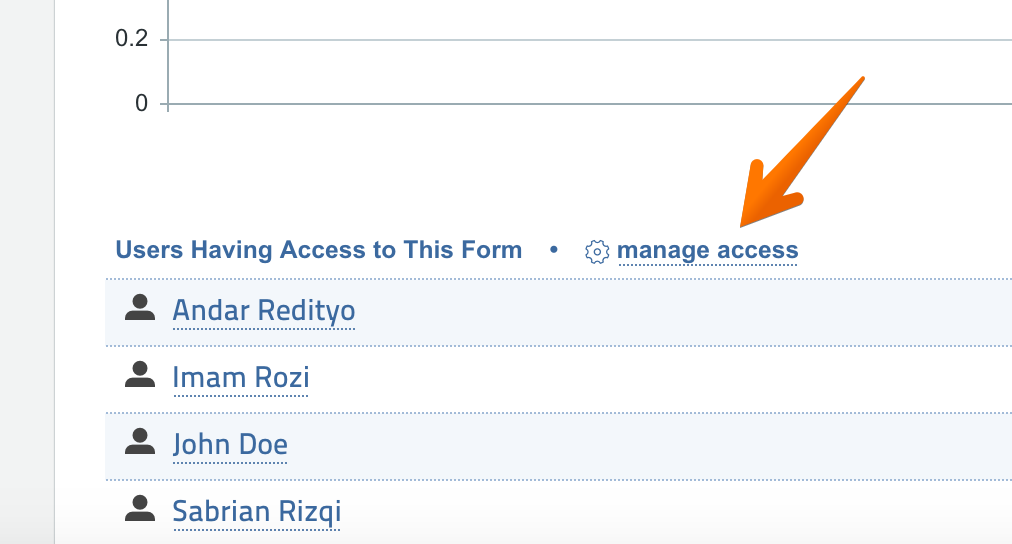
4. Assign permissions to the users you want to share your Webform with.
After clicking "Manage Access," you will see a (very long) list of other Webforms users, organized alphabetically by first name.
Scroll through the list to find the user you're trying to share with and check the boxes for the permissions you want them to have. Remember to click "Save Settings" once you're done!
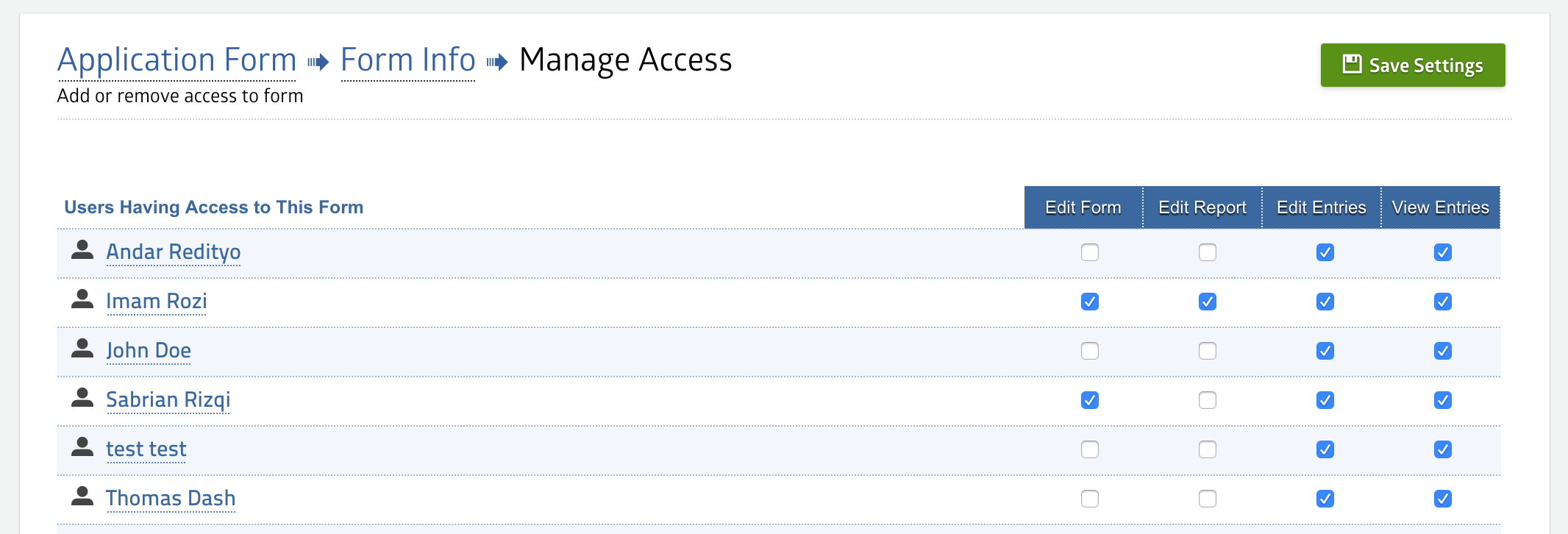
Once you've saved your settings, your Webform should now be accessible for your selected users!
