If you are looking to remove a field from your Webform, think twice before deleting the field.
Deleting a field will delete all data associated with the field!
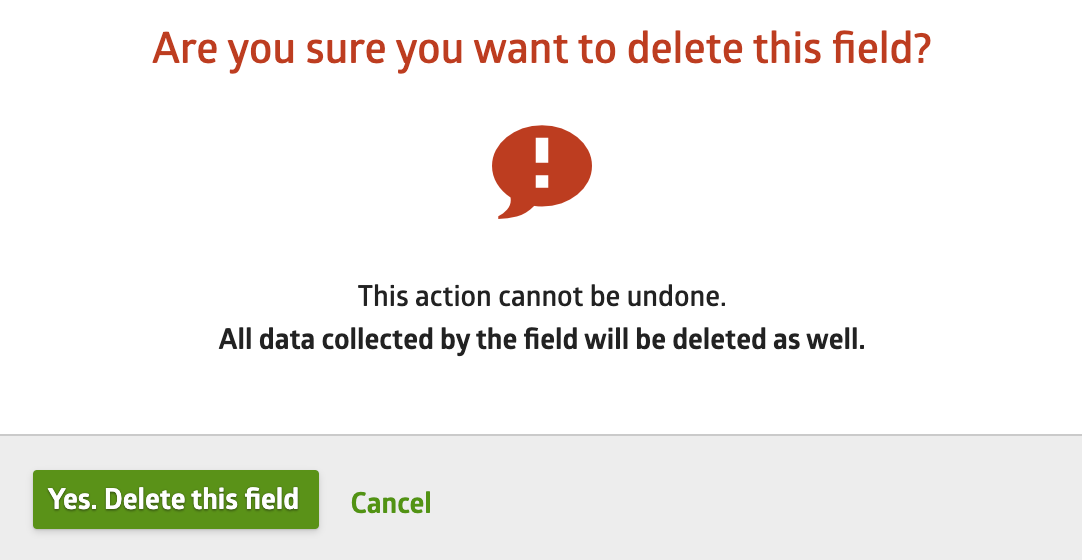
We recommend switching the field visibility to Admin Only. This will remove the field from the form and fully prevent users from adding a value to the field, but won't affect the data from older forms.
Although there is a Hidden option, there are still ways for users to fill out a field when using this option. Admin Only will fully prevent users from adding new data to these fields.
| Hidden | Admin Only |
|---|---|
| Field will not be shown to users when the form is made public. Useful to collect information that is not entered by the users (e.g. populated from URL parameters). | Similar to Hidden, but the field cannot be used to collect any data from the public form. The field will only be visible inside the Webforms entry manager. Useful to add additional information to a submitted entry or prevent new entries from adding values to this field. |
Changing your field's visibility to Admin Only
1. Select Edit on your Webform.

2. Select the field you wish to remove and the field properties will appear.
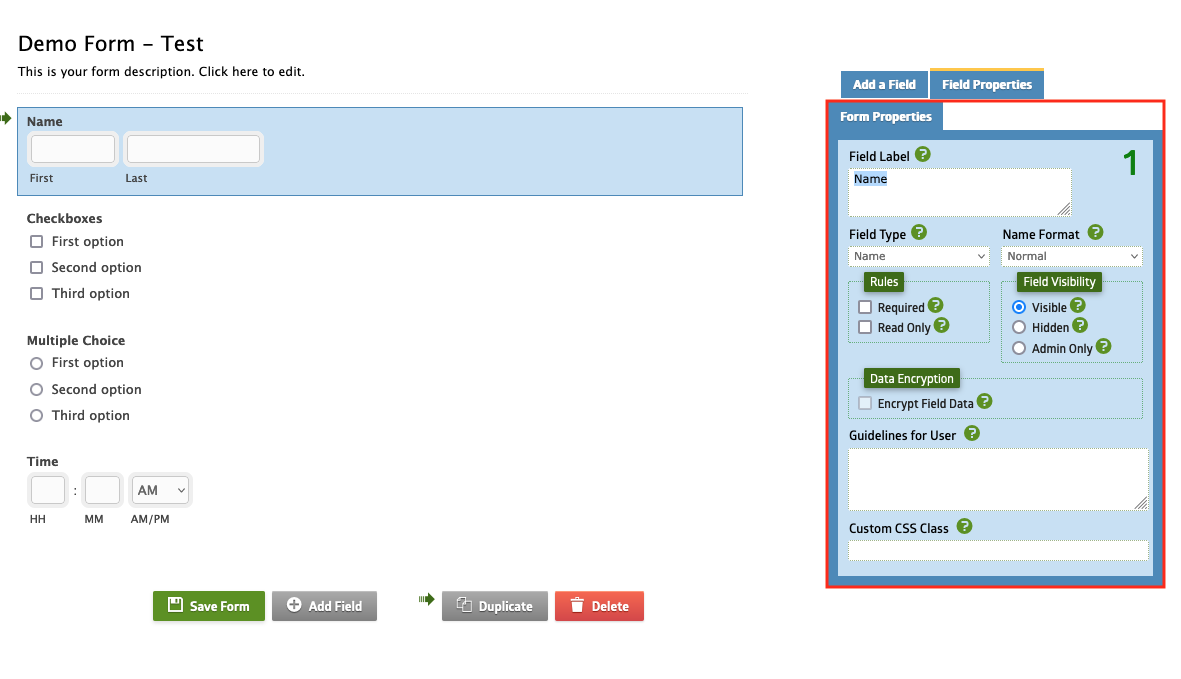
3. Under Field Visibility, select the Admin Only option.
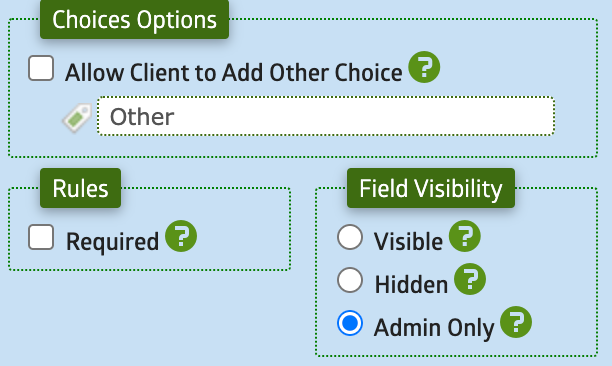
4. Save your form to submit your changes.