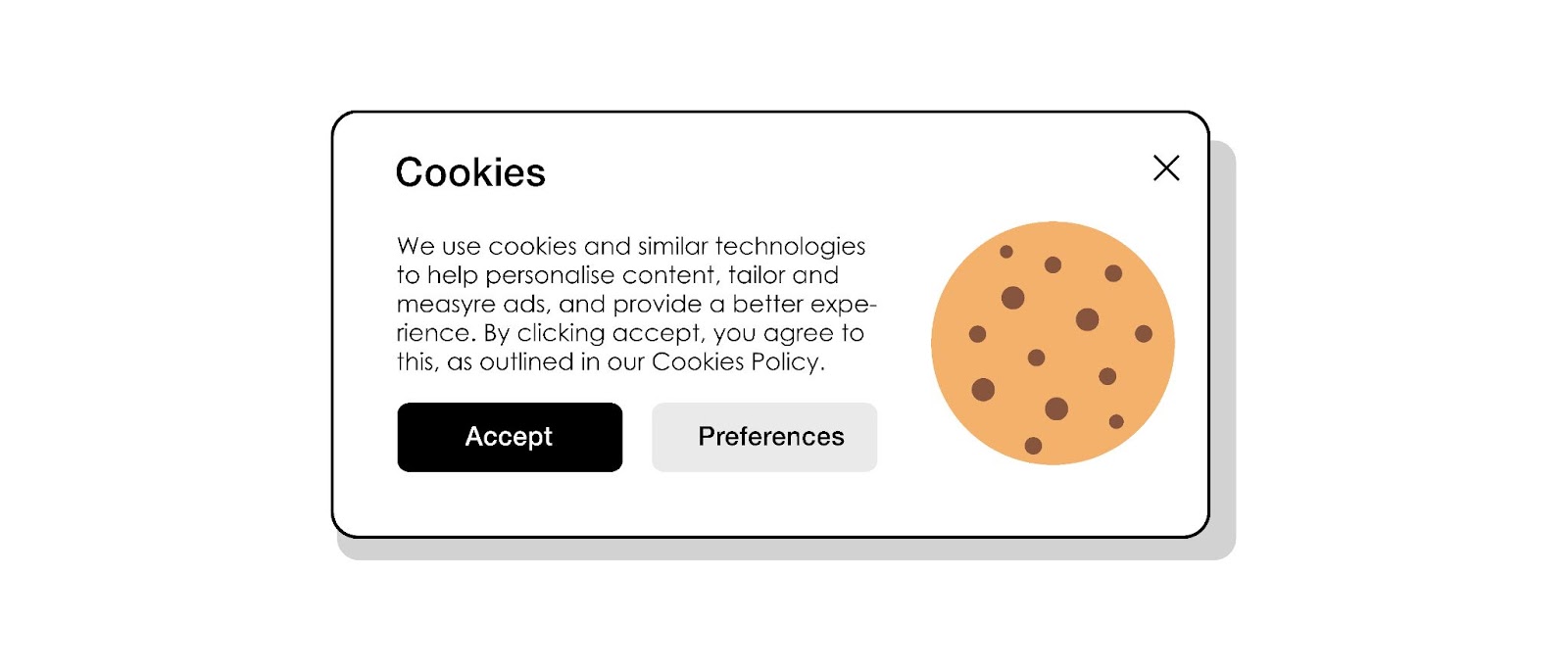If you are logged into various web-based systems such as Cascade, Webforms and the FIU Calendar throughout your workday, you may encounter occasional browser issues. Often, the solution is as simple as clearing your cookies.
Here are detailed steps for clearing cookies in Google Chrome (the most popular browser according to statcounter.com) and additional links on how to clear cookies in other browsers.
Clearing Cookies in Google Chrome
Google Chrome allows you to delete cookies from a specific domain like cascade.fiu.edu. Using this method prevents you from having to log in to all your FIU services again.
To delete cookies from a single site:
- On your computer, open Chrome.
- At the top right, click More
Settings
.
- Click Privacy and security
Third-party cookies.
- Click See all site data and permissions.
- Using the search box in the top right, enter the website’s name.
- Click Delete
.
- To confirm, click Delete.
To delete all your cookies in Chrome, follow these steps:
- On your computer, open Chrome.
- At the top right, click More
Settings
.
- Click Privacy and security
Third-party cookies.
- Click See all site data and permissions
Delete all data.
- To confirm, click Delete.
Clearing Cookies in Other Browsers
Every browser has a different way of clearing cookies. Here are the steps for some other popular browsers: