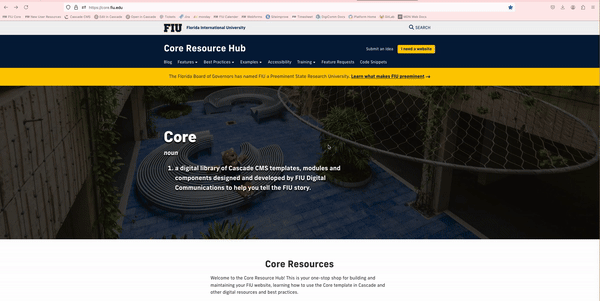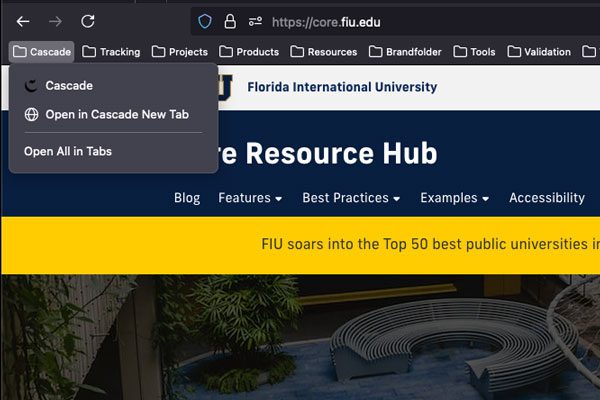Editing your pages in Cascade is now simpler than ever, thanks to our Cascade bookmarks!
With just a click, you can edit your site while viewing it in real time. There's no need to log in, navigate to your site, and find the specific page you wish to modify. Save time and streamline your process by creating your bookmark!
Note: You must have access to the site to use this feature.
1. Create a new bookmark in your browser by right-clicking on the bookmark bar and selecting Add Bookmark.
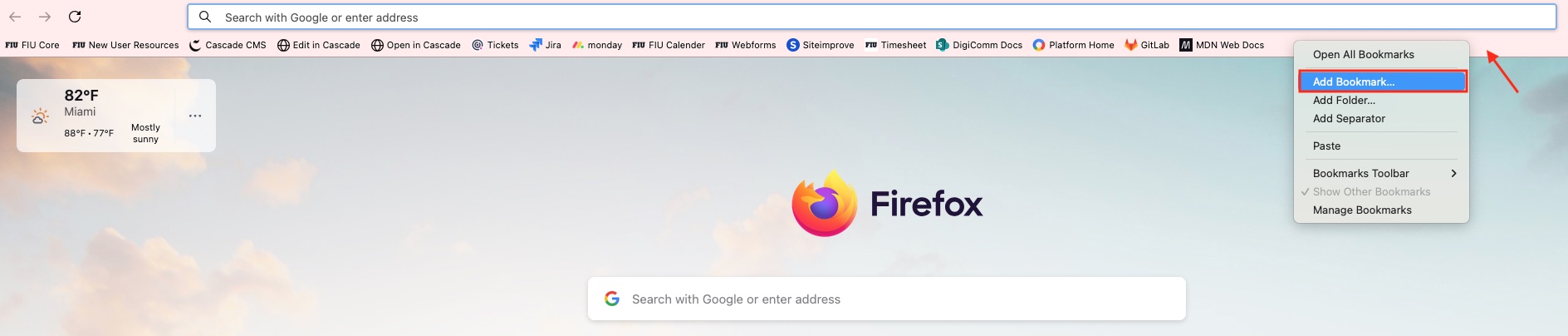
2. Add the Bookmark
We recommend naming it "Open in Cascade" or "Edit in Cascade".
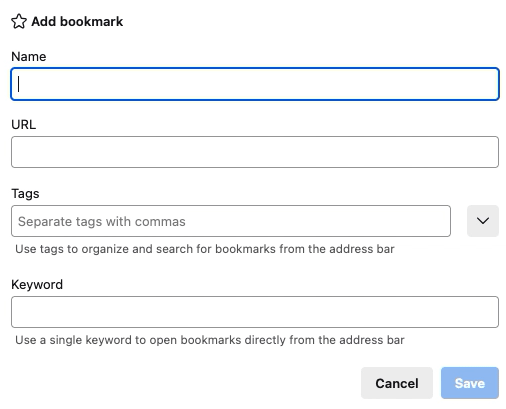
For the URL, copy and paste the code below
Open in Cascade
The Open in Cascade bookmark allows you to open the specified page in a new tab within Cascade; however, it will not display the edit screen.
javascript:(function(){var
cascadeURL='https://cascade.fiu.edu/entity/open.act?type=page&id=';var
cascadeID=$('meta[name=id]').attr('content');window.open(cascadeURL+cascadeID);})();
Edit in Cascade
The Edit in Cascade bookmark allows you to open the specified page in a new tab within Cascade, taking you straight to the editing screen.
javascript:if( typeof $('meta[name=id]').attr("content") !==
"undefined"
){window.open("https://cascade.fiu.edu/entity/open.act?action=edit&type=page&id="+$(%27meta[name=id]%27).attr("content"));}
Once you're done, click save. Your new bookmark will appear on your bookmarks bar in your browser.
This is how it looks using the feature: