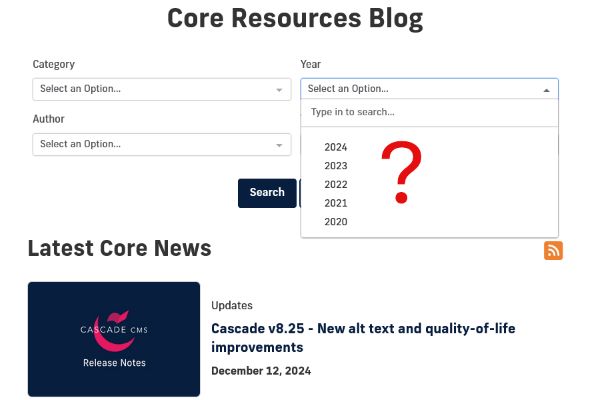Our blog module uses year folders (ex. 2023, 2024, etc.) to organize your content, but it does not create new folders automatically when we enter a new year. You have to create the folders manually if you want to write any new blog posts!
For example, this post you're reading right now on our Core Resources Blog required us to make a new 2025 year folder for us to publish it. Other FIU blogs, like Stempel Stories and BizNews, will need to do the same.
Luckily, the process of creating a new year folder is only a few easy steps thanks to DigiComm's Core template.
1. Create the folder using the Add Content button
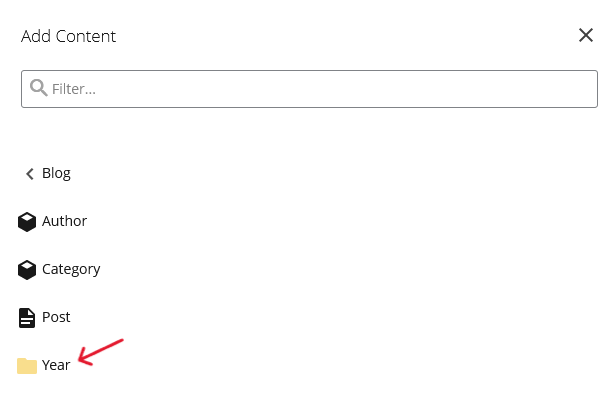
Start by clicking the Add Content button in the top-left. Click Blog and select the Year button with the folder next to it. This button pre-selects some important settings, so we highly recommend using this button instead of the regular Make a Folder button.
Note: If your website does not display these options in the Add Content menu, please reach out to us at digimaint@fiu.edu so we can update your site's menu.
2. Name the folder and make sure the right settings are selected
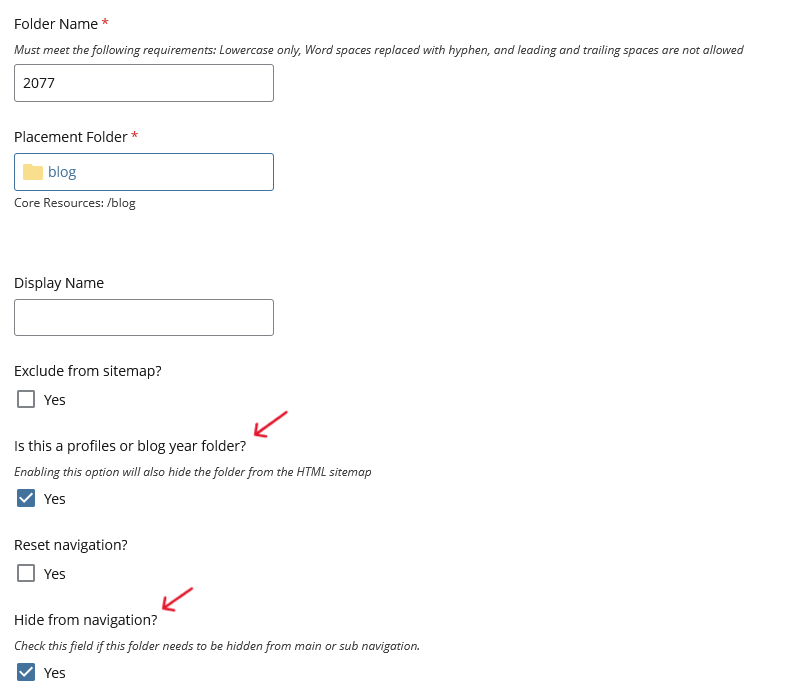
If you clicked Year in the Blog section of Add Content, some settings should already be checked for you. All that's left to do is:
- Type the appropriate year into Folder Name
- Select the Placement Folder (your blog folder, where all the other years are located)
- Make sure "Is this a profile or blog year folder" and "Hide from navigation" are checked, like the screenshot above
Submit your new year folder and it should display with the year you typed into Folder Name.
3. Publish the year folder and your blog
Now that you have your new year folder, publish the folder itself and then your blog, so it can properly display new posts and update your filters (if you have a Year filter enabled).
And you're done! You should now be able to create new blog posts and place them in your new year folder.
This process also works retroactively if, for example, you have a new website this year and need to create a folder for last year to upload some old posts.
Have questions?
If you run into any issues or have questions about this process, feel free to contact the DigiComm team at digimaint@fiu.edu. Give us a detailed description of your issue and we will help you find a solution!