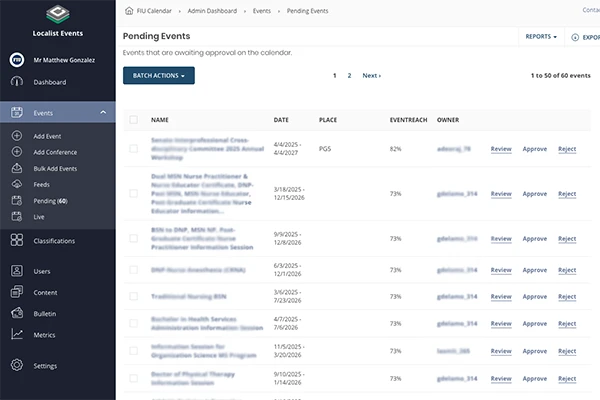FIU Calendar is the university's events hub. Events are organized by category, event type, tag, audience and department.
Anyone at the university can submit events, but only assigned department event admins can approve and publish them. If you don't know who your event admin is, check the FIU Calendar department admin list.
If you're an event admin and don't know where to start, this post will guide you through how to approve events and what to check for when reviewing events.
Where to approve events
Unfortunately, the calendar system can't send email reminders to event admins to let them know events are pending approval.
You can find your list of pending events by logging in to the FIU Calendar admin panel and going to Events > Pending in the left menu.

You can also bookmark this link to your pending events.
How to approve events
We recommend a step-by-step approach when approving events, which involves opening individual events in the event editor and reviewing them field by field. After you finish your review, the final step in the event editor is to publish the event.
That said, you can approve or reject events directly from the pending events list. You can click the Review link for a quick preview of the event before approving or rejecting and moving on to the next event. This is a good way to quickly review several events.
You can also click the Approve or Reject links directly from the pending events list, but we recommend reviewing these events closely before making a decision.
What to look for when reviewing events
Like any good piece of content, you want to make sure your event page answers the basic questions your audience is asking. Our tips for creating FIU Calendar events with high engagement can serve as a checklist for event review.
Beyond the basics, like title, time and place, you'll want to look at the details and fields that are either easy to miss or abuse.

Pick the right Event Type
Make sure your event is assigned to the most relevant Event Type. Take faculty and staff trainings, which should be assigned to the Faculty & Staff type, but are often assigned to Workshops & Webinars. Likewise, assign student career services events to Career Readiness rather than Info Sessions.
While there's no harm to you in assigning your event across multiple channels, this type of spamming can affect the user experience across the FIU Calendar. Part of your responsibility as an event admin is to make sure events go to the right spaces.
Add a website or RSVP link
Make sure your event page has a clear next step. Make it easy for your audience to find information by adding a website link and including a registration link, if registration is required.
Don't forget your webcast details
Remember to include a webcast URL and meeting details for virtual and hybrid events.
Always add an event photo
We recommend adding a relevant photo to every event. Events without a photo will default to either the department logo or the university logo, depending on whether the department logo has been set.
FIU Calendar supports JPG, PNG and GIF files. Localist, the company that created our event system, recommends using photos that are at least 940x557 pixels. Smaller images may appear distorted.
Avoid using text in your event photos. Use photos where the focus is in the center of the image because event photos are published in various dimensions.
Don't forget to add a photo description (alt text).
For more information on using photos on the FIU Calendar, check out Localist's 7 Tips for Optimizing Images.
Abusing your FIU Calendar privileges
In the final tab of the event editor is the Publish details, which provides you with the option to:
- Feature your event in the carousel on the homepage of the FIU Calendar
- Mark your event as sponsored to boost the event
- Exclude your event from the trending events
Event editors should not mark their events as featured or boosted without first consulting with the Office of Digital Communications.
Boosting your event will give the event a Sponsored label and crowd out other events.

Event authors and admins who abuse these settings or spam their events will be removed from the FIU Calendar.
Becoming an event approver
If you need access to approve events for your department calendar, reach out to digicomm@fiu.edu. Make sure you've logged in to the FIU Calendar at least once.
If you do not see your department in the list of departments or there's a department that you think should be removed, let us know.