We all have our own methods and preferences. Sometimes you just prefer the layout of Microsoft Word when you’re editing. Others enjoy the reliability and instant access from anywhere you get with Google Docs.

Either way, when the time comes to publish, it’s a normal instinct to just copy and paste your work directly into the CMS. Saves time, right? The problem is when you actually hit publish and nothing looks right!
The layout breaks and the code formatting bloats with lots of extra tags. Now you have to go in and fix everything manually.
It’s actually pretty simple to format your doc so it comes out looking right from the moment you copy it over. Here are a few tricks.
- Make sure to use Word's headings (Heading 1, Heading 2, Heading 3) in a way that follows HTML heading structures where Heading 1 is the H1 for the page. Then H2s (most modules or rows start with an H2) and so on.
- Wait to drop in your images directly into the CMS editor
- Don't add any additional styling to your document beyond things like bold and italic. Even this kind of emphasis is best handled in the content management system.
- Leave out custom coloring and remember that underlining usually connotes a link on the web.
- Follow best practices for links and link text by adding links in context rather than pasting full links into the body copy
- Use Word's built-in bullet list and number list functions rather than numbering list items manually
- In our experience, the results of copying content from a document to the web are better in the desktop application for Word rather than the web-based version.
Once you’ve pasted your content into your text editor, it’s a good idea to use the Clear formatting option. This option will restore your text to its default formatting while maintaining structure like headings and lists.
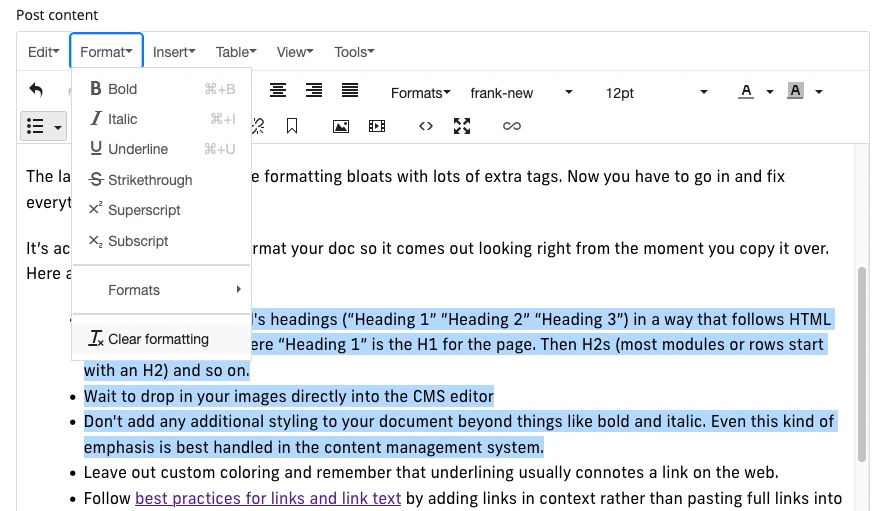
Most content management systems use a similar type of editor known as a WYSIWYG editor or What You See is What You Get editor. These editors will all have an option to restore content to its default formatting.
Need any more tips? Have your own you want to share? Let us know at digimaint@fiu.edu.
