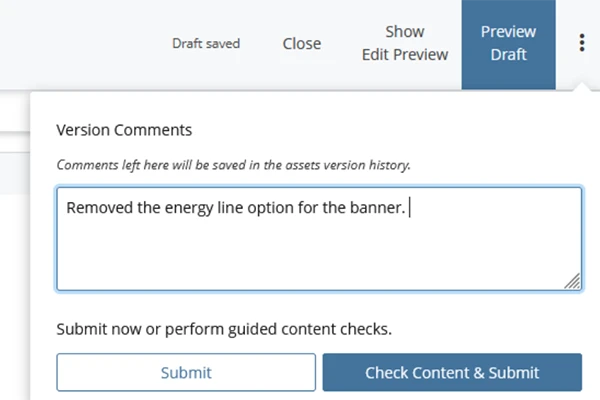Comments are an excellent way to communicate with yourself or with your team on Cascade. Version comments let everyone know what changes were made to a page, while comments on Tasks help you elaborate and provide helpful context.
Version Comments
When you submit changes to a page in Cascade, you will be prompted to leave a comment. For some common changes, automatic version comments will be generated. This may seem useful, but automatic comments are not usually specific enough on their own, using generic language like "Updated content."
Even if you are a solo editor, comments can still be very helpful for tracking previous versions of your web pages. If you ever need to restore a previous version of your page, the comments can help guide which version you roll back to.
What is a good Version comment?
Relevant comments should be concise, specific and describe where the changes were made on the page. Here’s an example of a comment that lacks context:
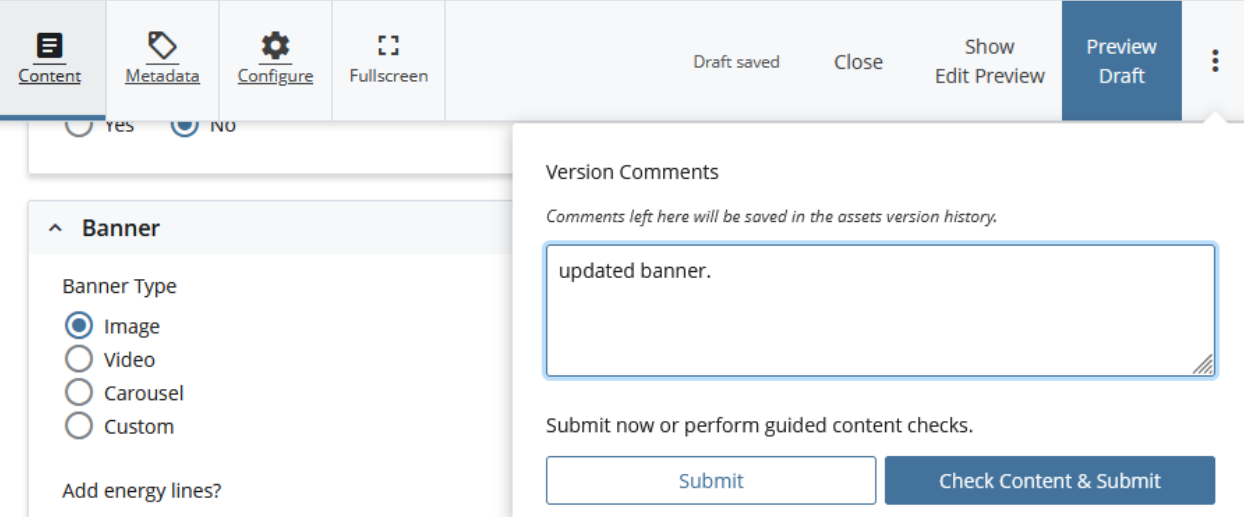
The comment misses some important details. Was the banner image replaced with a new one? Was any text added? If your comments are not descriptive, you might confuse other members of your team—or even yourself!
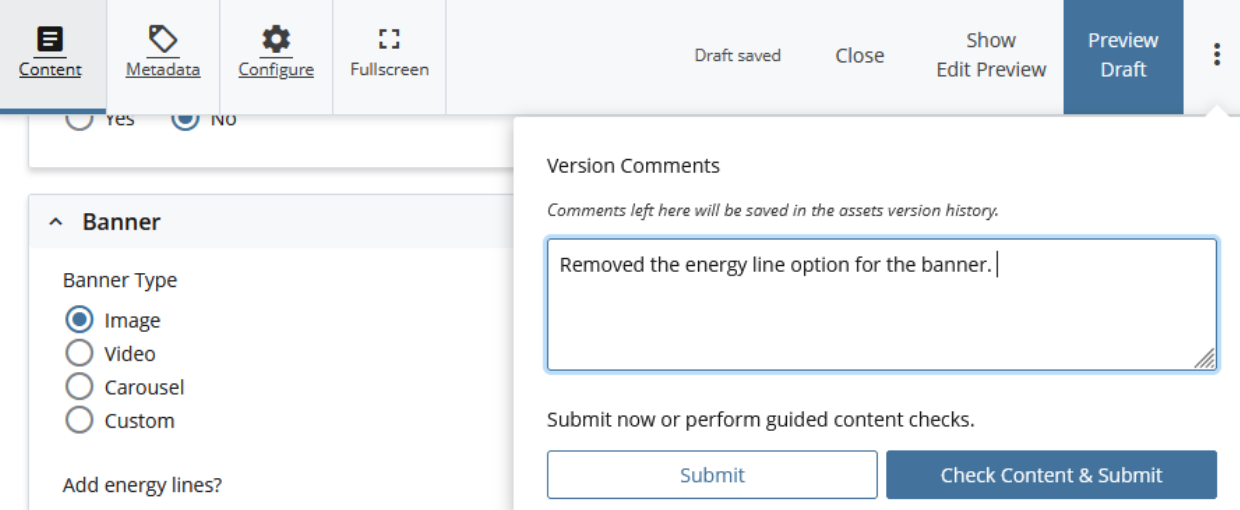
The comment above clearly indicates what changes have been made. What was changed? An energy line was removed. Where was the line removed? In the banner.
Version comments also let you mention other users to send them a notification about your submitted version of the page. If you're collaborating with other team members and want to leave them a note, just use the @ symbol followed by their name in the comment box.
Task Comments
Cascade Tasks allow you to create to-do lists in Cascade for yourself or your team. If you’re creating Tasks to keep your team on track, comments allow you to give instructions for the next steps. You can also leave comments for your team by tagging a user with their username and manually assigning them in the Participants tab.
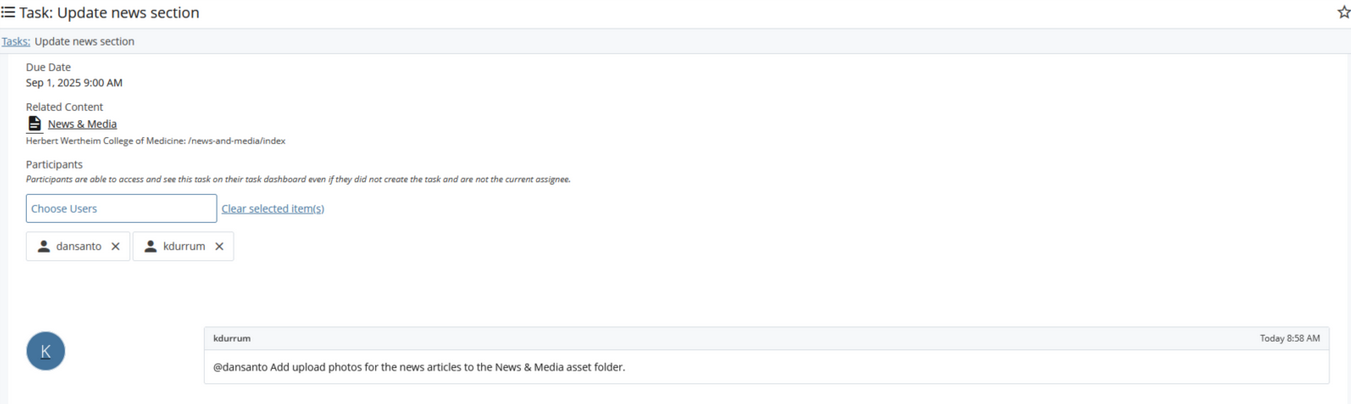
In the example above, a task was created to add a new article to a News & Media folder. I made a comment telling user dansanto to upload photos to a specific folder within the webpage. Mentioning him helps create a clear trail of information that's easy for him to follow and notifies him of any specific instructions I'm leaving for the task.
Comments are crucial for maintaining a well-organized website. Whether you're a single user keeping track of your own changes or a member of a large team managing complex workflows, comments keep everyone informed of your website's latest and upcoming changes!