Imagine you just finished writing your content, organizing every module and selecting the right images for each section. You’re about to click Submit, but Cascade is taking too long to load. You refresh the page, but suddenly all that hard work is gone, and now you have to start from scratch!
This can be especially painful if you're working on a brand new page and you can't figure out how to get back to a draft.
No need to worry! Cascade has an autosave feature. Your draft is probably in the My Content dashboard.
Checking the My Content dashboard
Within Cascade, go to the top of the page and click My Content.

From there, click the tab marked Drafts. This will show you all the recent pages you’ve worked on, both submitted and unsubmitted, along with a timestamp indicating when they were last modified.
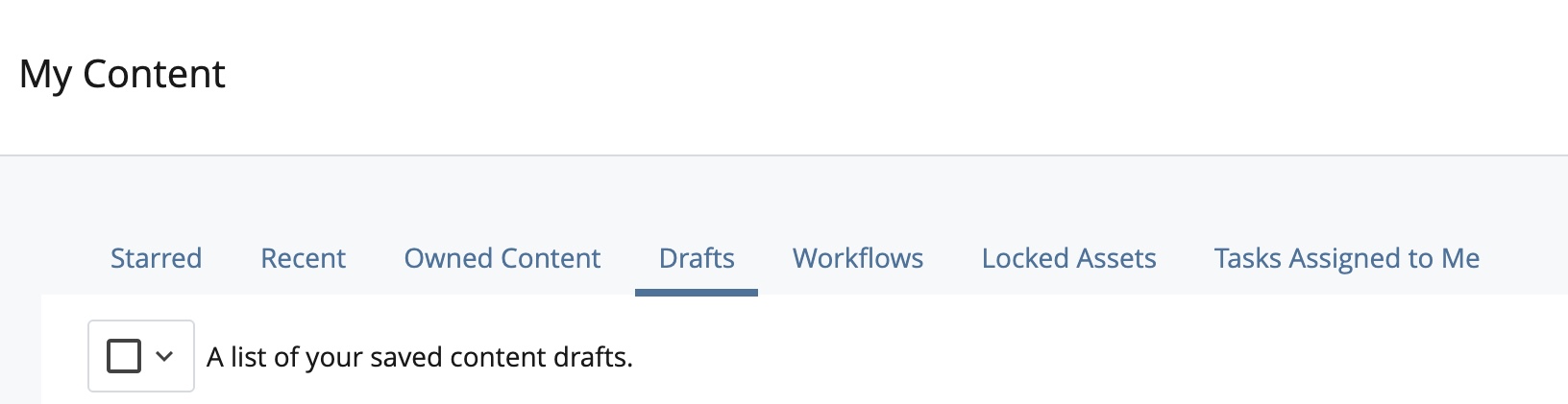
The Drafts tab in My Content automatically creates a version of your page when you start editing. These drafts update as you continue editing the page.
It's not a guaranteed solution
While it can be a lifesaver when you’ve spent hours organizing a page, this feature isn’t perfect. Cascade doesn’t give a specific timeframe for how often it autosaves drafts.
Recent release notes only state that “changes are automatically saved in the background.” So, while it can spare you the pain of having to do the same task over and over again, it might not keep every bit of work you’ve done. We recommend saving drafts (by clicking the Preview Draft button) as you go.
Unlike submitted versions of a page, only one draft can exist at a time. If you were working on the same page in separate tabs, for instance, only one of those drafts will be available to access. You can select a draft and delete it to create a new one next time you edit a page.
Even with this safety net, we always suggest saving, either by submitting or previewing the draft, to ensure no content is potentially lost.
