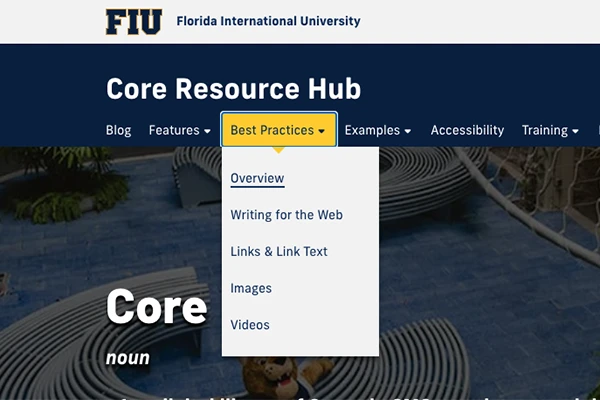If you have ever clicked on the main navigation of a website, you may have noticed that many nav items open up a secondary menu with a list of more pages. This is a dropdown menu, which can make it much easier for users to find pages they're looking for.
Enabling dropdown menus on your website requires a little bit of setup, but it's easy if you have ever created or moved a page on Cascade!
Finding the Right Folder in Cascade

The main navigation displays all visible folders directly under the "root" folder (the one with the same name as your website). In this screenshot, Best Practices is directly under the root folder, Core Resources, so it's displayed on the main nav.
Dropdown menus will display all visible folders within the main nav item's folder. Looking at the screenshot again, you can see Images and Videos inside the Best Practices folder, which causes them to appear in its dropdown menu.
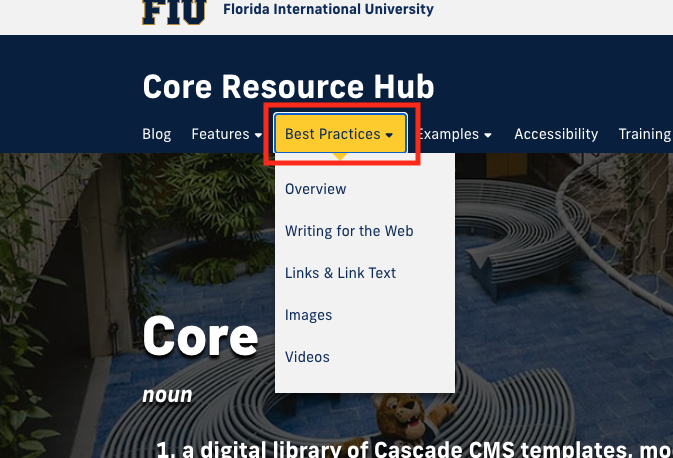
Dropdown menus always use the display names of folders, so double-check those names whenever you're creating, editing or moving a folder. Descriptive, concise and well-formatted names are best!
If you don't want something visible, then edit the folder and check the Hide from Navigation box.
Adding a Page to a Dropdown Menu
To add a page to a dropdown menu, you have two options: creating a new page or moving an existing page.
Create a new page
If you're making a new page, select the main nav item's folder as the Placement Folder. In the example above, I want to add Page Display Name to the Best Practices dropdown menu, so I selected Best Practices as the Placement Folder.
Move an existing page
Moving an existing page follows the same rules as creating a new page as a dropdown menu item. Just right-click the folder (the entire folder, not just the index page), click Move and select the main nav item as the Placement Folder.
Publish Your Page
After double-checking and making sure everything is in the right place, don't forget to publish. Your website will not show the new navigation item if you do not publish your entire website.
If you want to create something bigger, like a mega menu, we will help you out with that. We can also help if anything is missing or you don’t have access to edit a page. Please do not hesitate to email digimaint@fiu.edu and we’ll help you out!