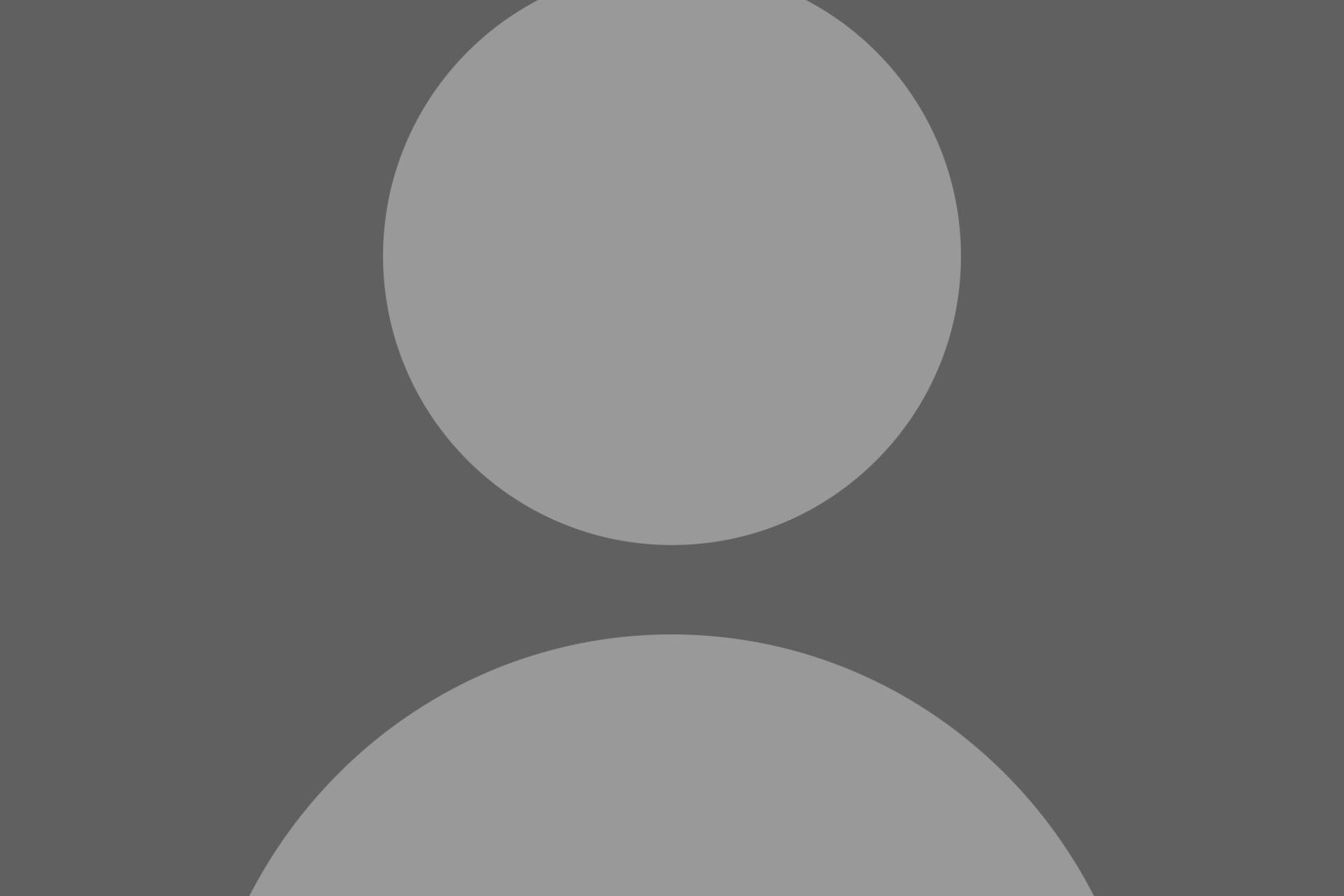We’ve covered before how important profiles are to your website. It puts a human face to your organization and lets you personalize contact information instead of just providing an email and a phone number.
But it's inevitable that employees will leave the FIU family, and that profile can’t stay up forever. When it comes to profiles, we recommend reviewing on a semester by semester basis who is listed and their contact information .
Deleting vs. Archiving
In the past, we’ve talked extensively about archiving content in Cascade but improperly archived content can continue to appear in search results.
The best approach is to delete the profile.
When deleting content, always consider what pages may be affected when deleting a profile. If the profile appears in a block, list or is linked to from another page, you may have to republish those pages to reflect the change. You can check an profile's asset relationships to ensure you don't leave any broken links behind.
How to Delete
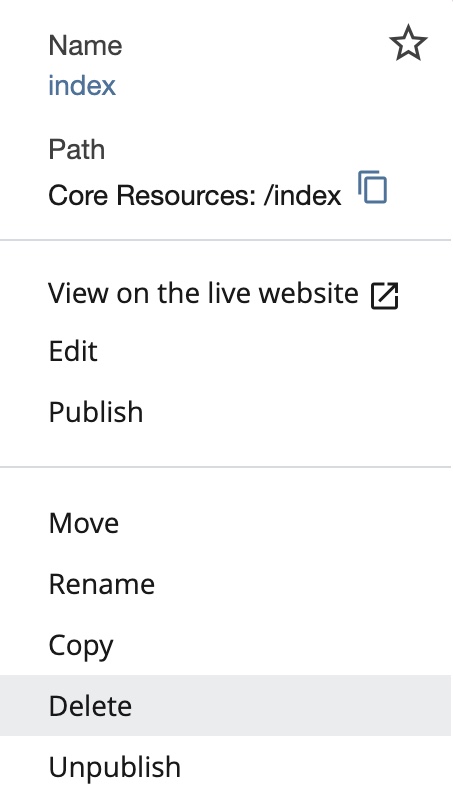
Deleting a profile is easy. Simply click the tab labeled more and select delete. Alternatively, you can right-click the profile and select delete from there.
It will ask if you’re sure, so take the moment and consider the question.
What about the nightmare scenario where you deleted the wrong profile? Don't worry, it's not the end of the world. You can check our post on how to recover deleted files.
Redirecting old Profiles
Typically, anyone searching for the deleted profile would just encounter a 404 error for a short time. That's OK! It's natural to remove pages with no replacement from time to time.
If you notice a link to a deleted profile is consistently ranking high in your analytics, it's worth taking the time to consider whether a redirect should be set up. For example, if an advisor leaves the university, you may want to redirect their profile to the list of advisors. This ensures users are connecting with the correct services.