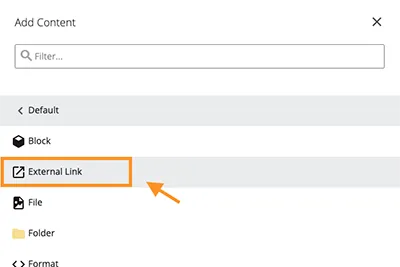Update • Feb. 19, 2024
DigiComm has introduced a simpler method for adding external links to your site navigation. While the method described in this post still works, we recommend trying the new way. It's easier!
If you’re trying to guide users to a different website or an existing page elsewhere on your site from a navigation menu, try adding an external link to the navigation.
An external link is like a hyperlink. Where hyperlinks guide users to a specific action, external links direct users to a different site or page.
Adding an external link to the navigation
There are two ways to add an external link to your site: creating a new page or redirecting an existing page.
1a. Add an external link by creating a new page
- Click on the Add Content button at the top left of the page.
- In the dropdown, select Page.
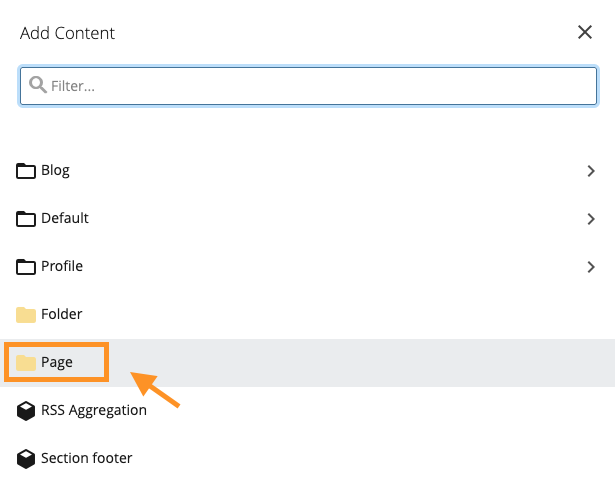
*For help creating a new page follow the steps outlined in the Cascade Guide for creating a new page.
We recommend opening external links and links to assets like PDFs in a new tab or window. To open the link in a new tab, edit the folder and look for the Open Link in a different tab field and select Yes.
1b. Redirect an existing page to an external link
Delete the page you're converting to an external link by right-clicking on the page file and selecting Delete.
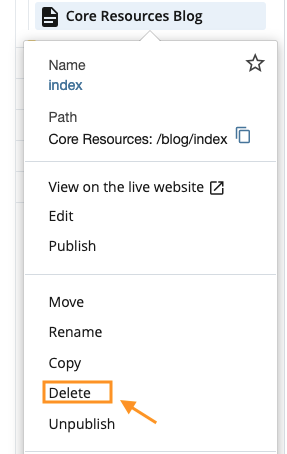
*The deleted page will be stored in the trash for 30 days.
2. Create an external link in the folder and name it index
- Click Add Content > Default > External Link.
- Within the external link form, type index in the Link Name field.
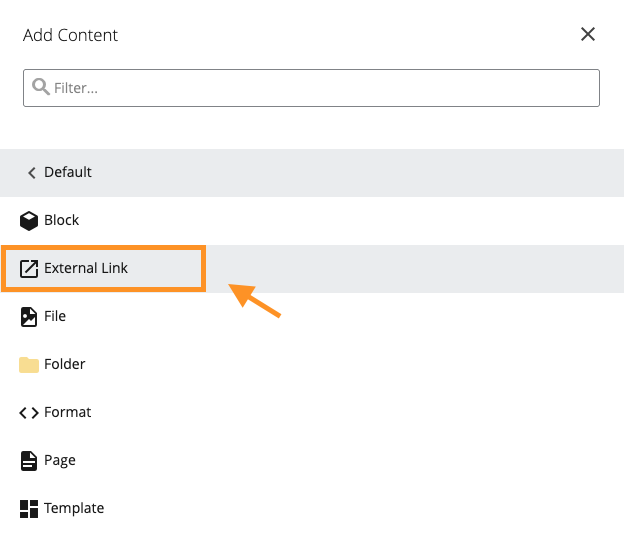
3. Add the URL for the external link
- Type or paste the URL you want to redirect users to and click Submit.
- Make sure your external link is takes you to the correct URL before publishing the page.
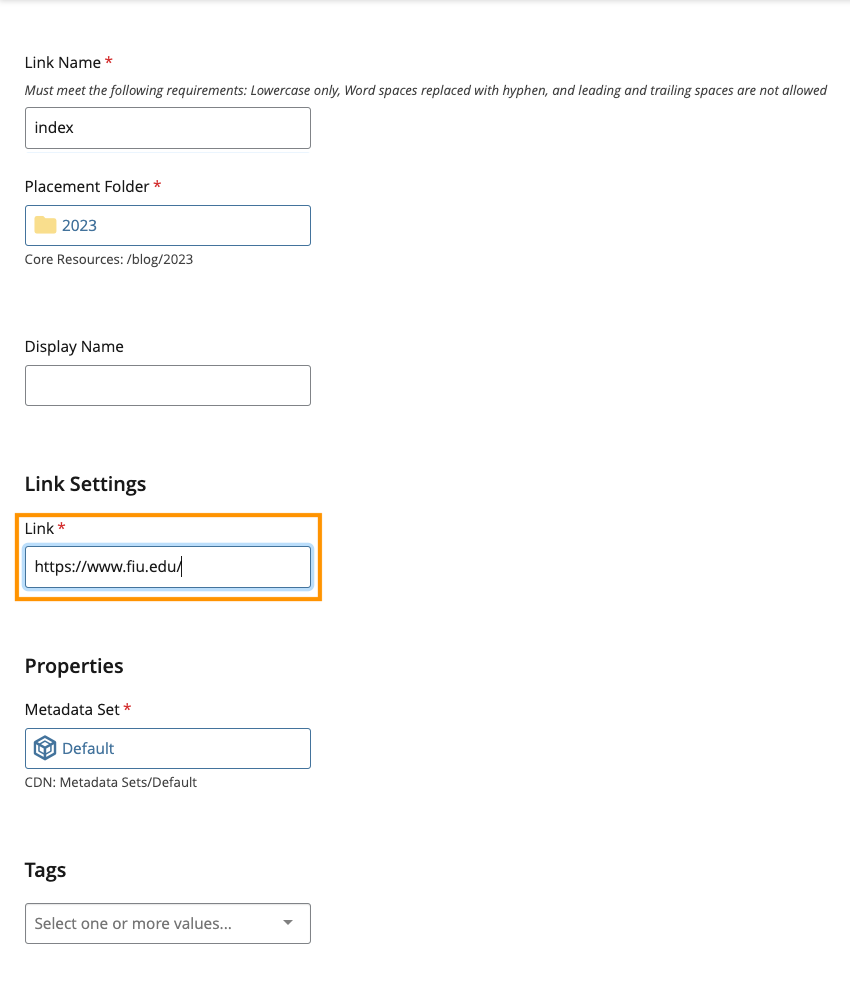
Best Practices and Additional Notes
- Remember, whenever a change is made to the navigation of a website, you have to republish the entire site for it to take effect.
- If you're replacing an existing page with an external link, we recommend adding a redirect from the old page to the new link. Unfortunately, there's no easy way for users to do this. Contact us to set up a redirect.
- The DigiComm team recommends limiting these external links in the navigation to only when strictly necessary. Although these links directly in the navigation can be helpful, they've been found to be somewhat disruptive to the user experience.