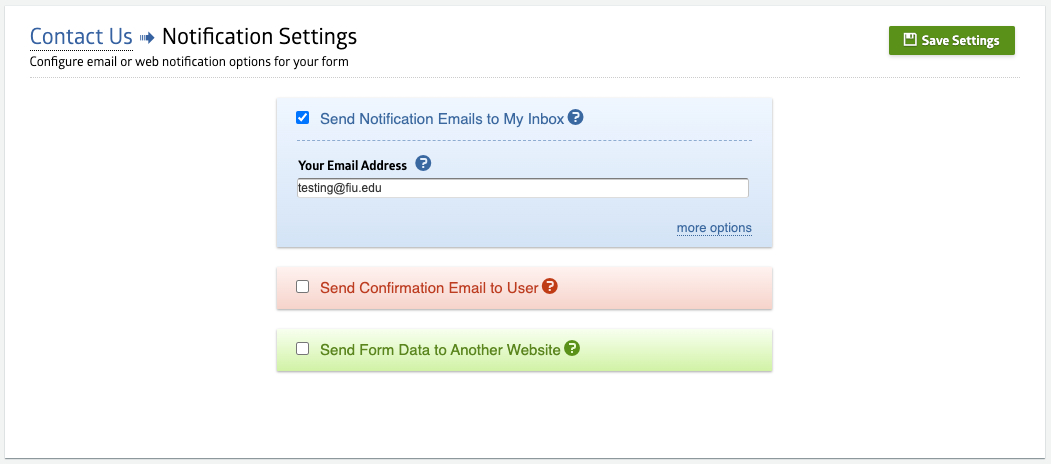FIU Webforms provides convenient features for checking form entries and receiving alerts for new entries.
Why should I add email notifications to my webforms?
Email notifications can help you track and react to new form submissions. You can configure notifications to be sent via email to specified recipients, including yourself and other users. You will only be notified of success form submissions, and entries will still be stored in the FIU Webforms panel.
How do I add notifications to my webforms?
Log in to FIU Webforms and find your form.
Click on the Notifications icon.

Select the blue Send Notification Emails to My Inbox field and insert your email address.
You can add one or multiple email addresses. Just be sure to separate additional email addresses with a comma and no space in between.
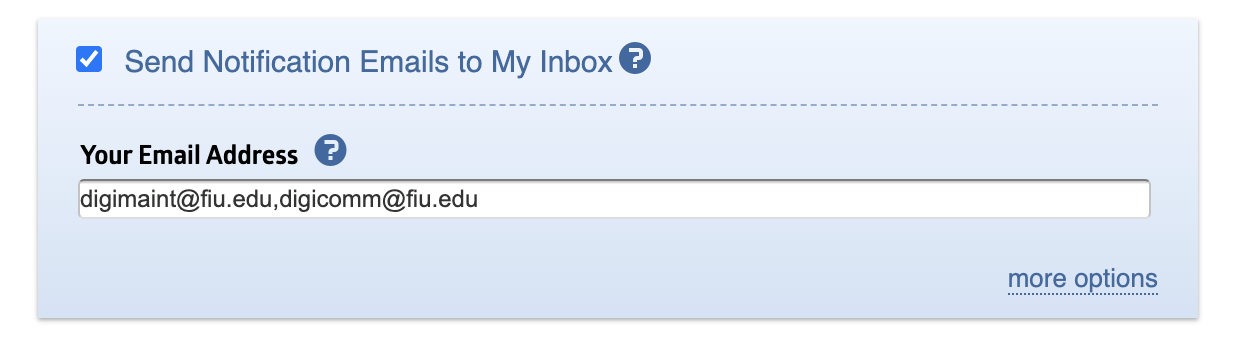
Separating email addresses with pipes, semicolons and/or spaces is one of the common reasons your webform might take you to a broken page.
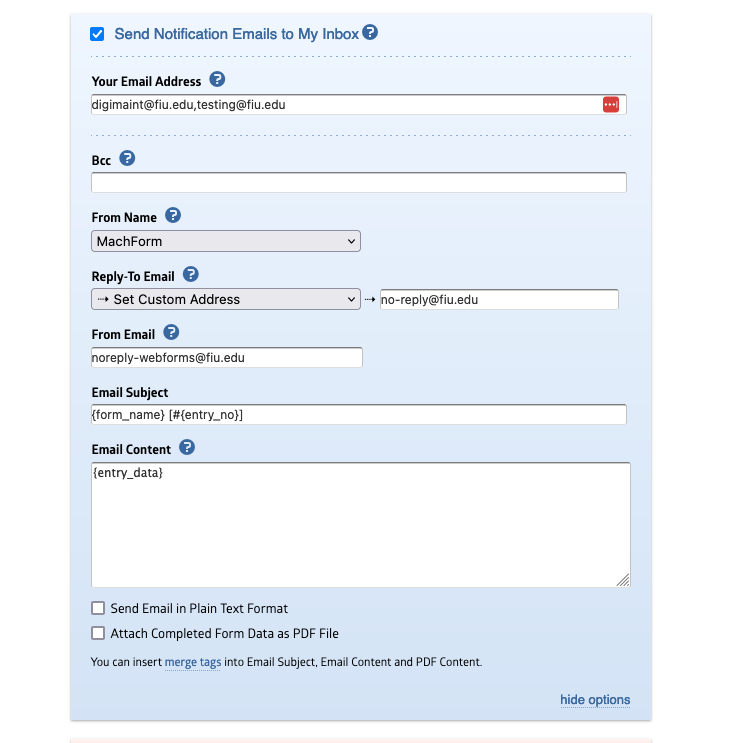
Under the more options link:
- You can add certain emails to be Bcc’d
- You can choose the name the email is being sent from (MachForm by default, or you can set a custom name).
- You can change the reply-to email to the value of an email field, for example, if you'd like to reply to the entry notification and have that go to the user who submitted the form.
- We highly recommend against changing the From Email to avoid issues with email delivery. If this is a problem, please contact us so we can discuss a workaround.
- You can change the Email Subject and Email Content. By default, these fields use the form name and the entered data.
- Lastly, you can attach the completed form data as a PDF
Note: From the Notification Settings page, you can set up auto-replies and confirmation emails to your users. There is also an option to send form data to another website. This is an advanced feature. Selecting this option without the proper values is another common reason for why submitting your webform might take you to a broken page.
Some quick reminders about Webforms
- Webforms is self-service. DigiComm is here to help, but we typically do not debug individual forms.
- If you're interested in creating a form and need help from the Office of Digital Communications for making your form successful, you can start a project with the DigiComm team. Make sure to describe the project in detail and select “Website – New Feature” as the service.
- General issues can be sent to digimaint@fiu.edu.