Do you find yourself having to manually publish sets of related pages all at the same time because something changed like a new event or news post? If so, you may want to use Cascade's Publish Sets.
A Publish Set is a collection of publishable assets—like pages, documents and images—that can be scheduled to publish on-demand or published manually.
Why am I always having to publish my pages in Cascade?
Cascade, unlike many other content management systems like WordPress or Drupal, publishes static pages to a server rather than constantly interacting with a live database. So, when things like news feeds and events feeds are updated, the current, static page that was published by the CMS needs to be scrapped and re-processed into a new page with the update.
Publish Sets can help
Publish Sets can speed up or even automate the process of republishing your pages by either publishing a collection of pages at a set interval or giving you one place to manually publish a set of pages.
Using Publish Sets to publishing on a schedule
You can create a Publish Set that is scheduled to publish on any time interval. The best use of this feature is to refresh content generated from a dynamic feed like a list of events from FIU Calendar or news from FIU News.
By adding all of the pages that have either a news or events feed to this timed Publish Set, you can ensure that, at least once a day (or whatever time interval you've set), your pages will pull the newest information from those feeds.
Using Publish Sets to manually publish a set of pages
You can also use a Publish Set to relate a set of pages allowing you to manually publish all of the related pages at once.
Using another example of dynamic content, the Core Resources Blog populates a number of sections across the Core Resource Hub. With the help of our Publish Set, we can republish all of the pages with a blog feed in a single action.
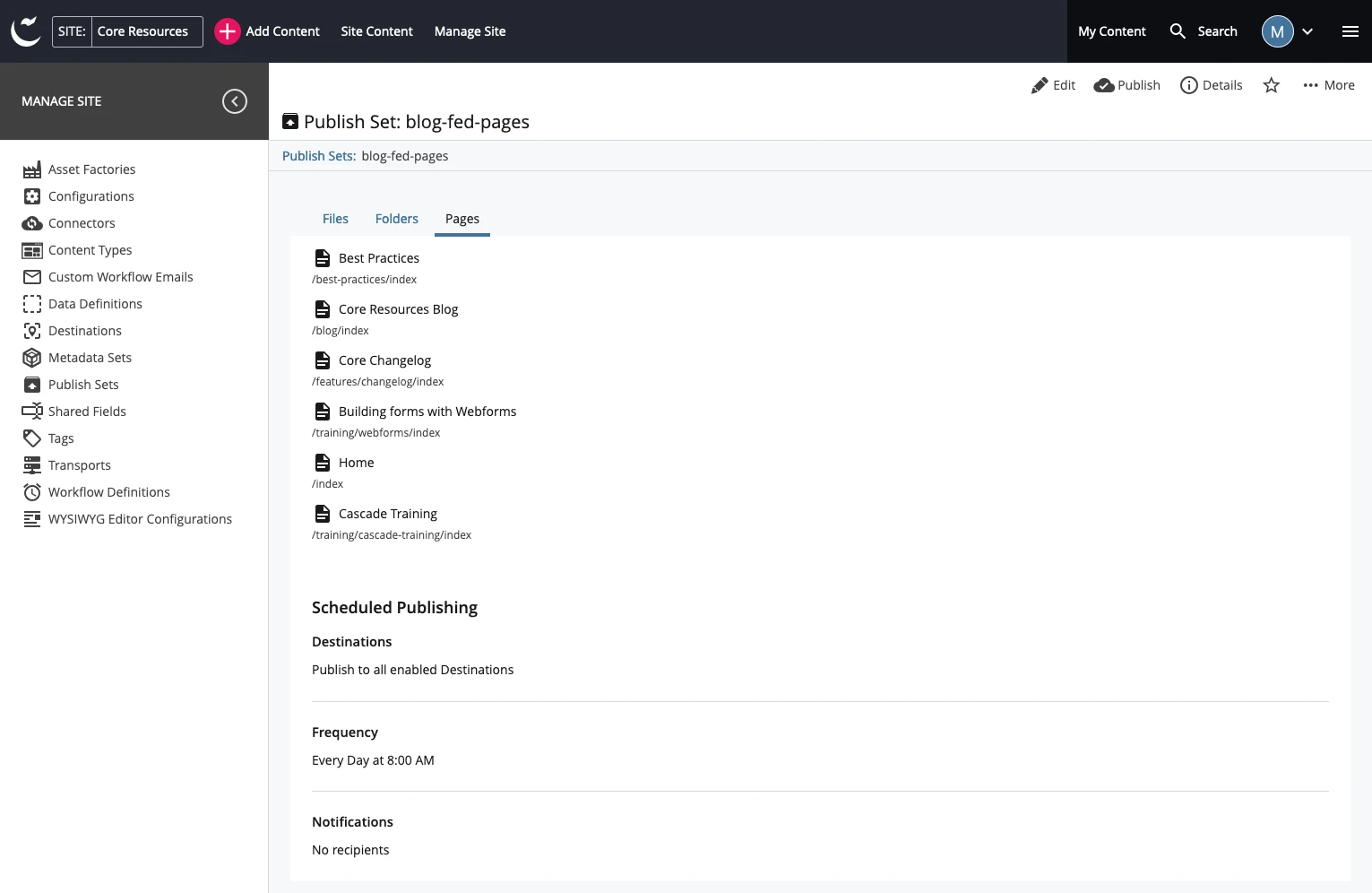
One more common example of using a Publish Set relates to pages with profiles fed by a Searchable Interface. The Herbert Wertheim College of Medicine, for example, has a central faculty and staff directory powered by a profile-based Searchable Interface. That directory powers the faculty and staff lists for each department page.
So, any time someone is removed from the directory, the site editor would need to republish the potentially affected department pages where the person was listed. Creating a Publish Set of pages with profile lists allows the site editor to remove the user from the directory and then publish the Publish Set. Once completed, the site editor can be assured the removed person is no longer listed in any of listings across the site.
You can send notifications for the republishes and you can select only to receive them when there's an error, but don't worry, the DigiComm team rarely adds notifications for these Publish Sets.
When to consider using a Publish Set
You should use a Publish Set any time you find yourself repeatedly publishing multiple related pages. They're a little work to set up, but it's faster than manually publishing all of the pages with an event list, for example.
Publish Sets are also a resource-saving alternative to publishing your entire website , which should be reserved only for when you make sitewide changes.
How do I create a Publish Set?
To create a Publish Set:
1. Navigate to Manage Site > Publish Sets.

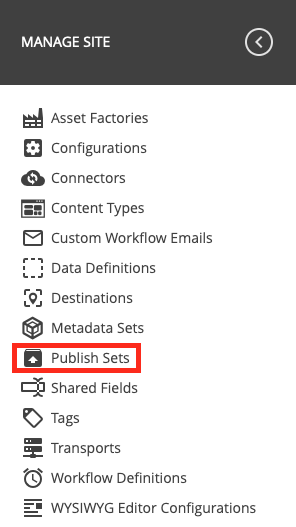
2. Click Add Publish Set.

3. In the Name field, enter the name for your Publish Set.
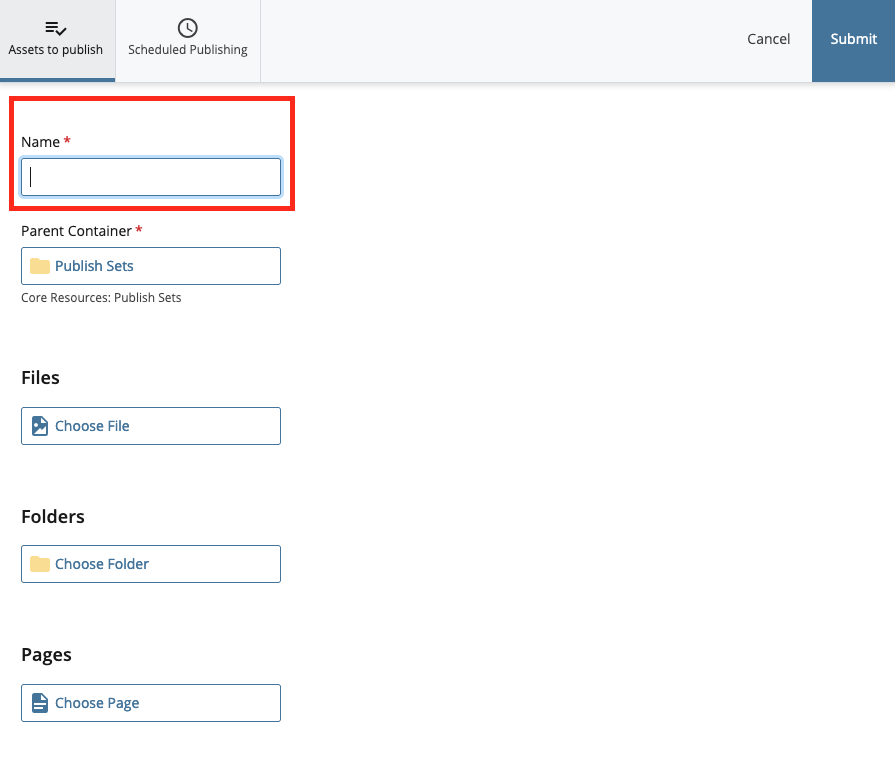
4. In the Parent Container field, select a container for the Publish Set, if desired.
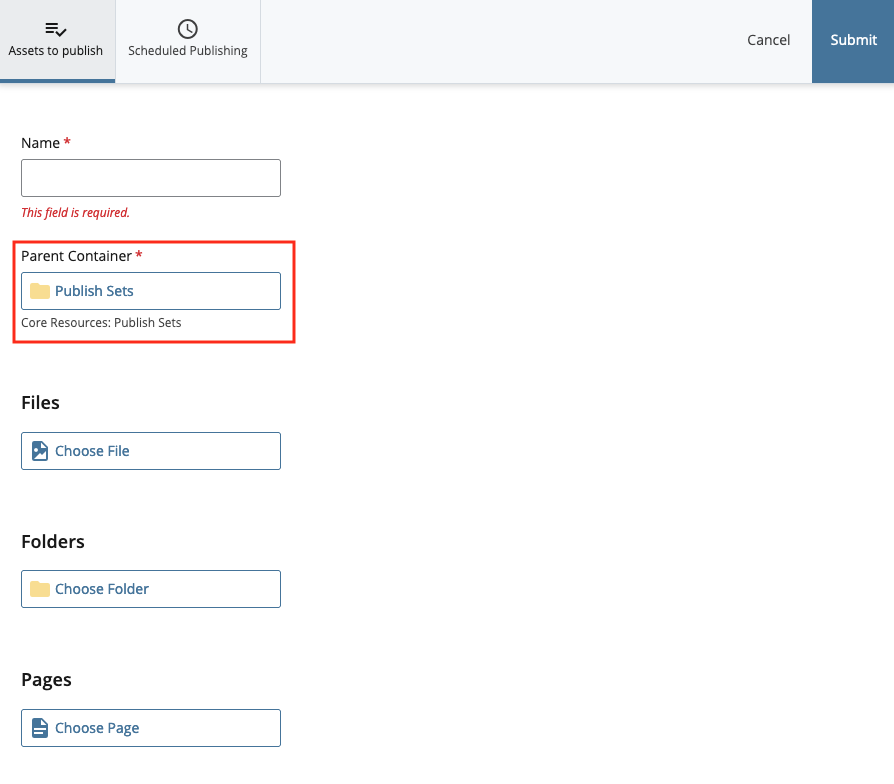
5. Under Files, Folders, and/or Pages add assets to be included in the set. Most-likely the assets are going to be pages.
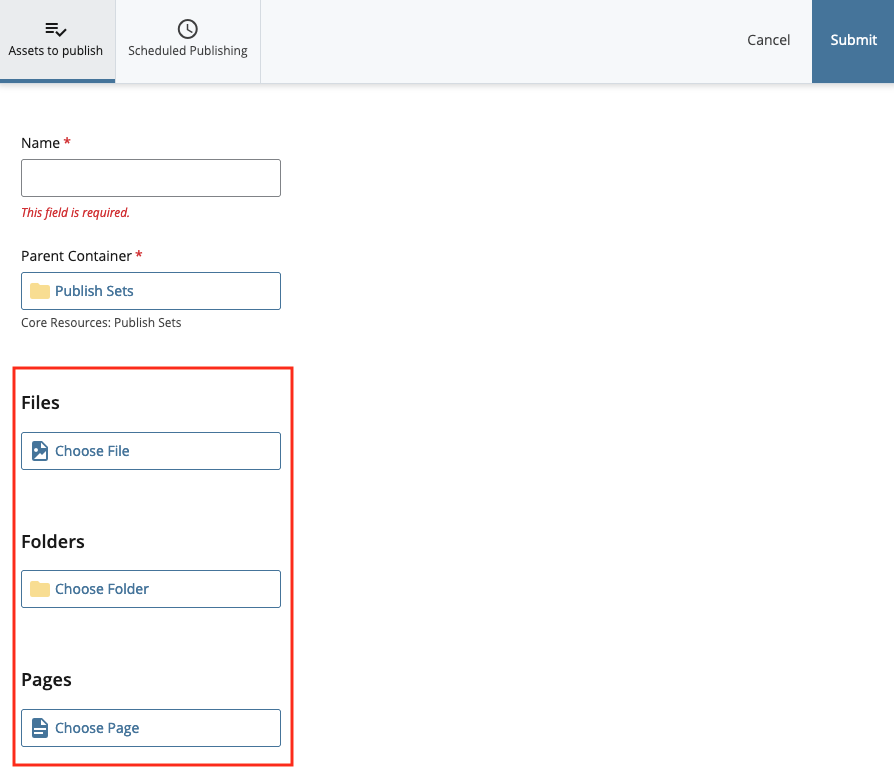
6. Optionally, enable Publish on a schedule under the Scheduled Publishing tab. If you want to schedule publishing at a specific time, we suggest a time where there is low web traffic, like after 6 p.m.
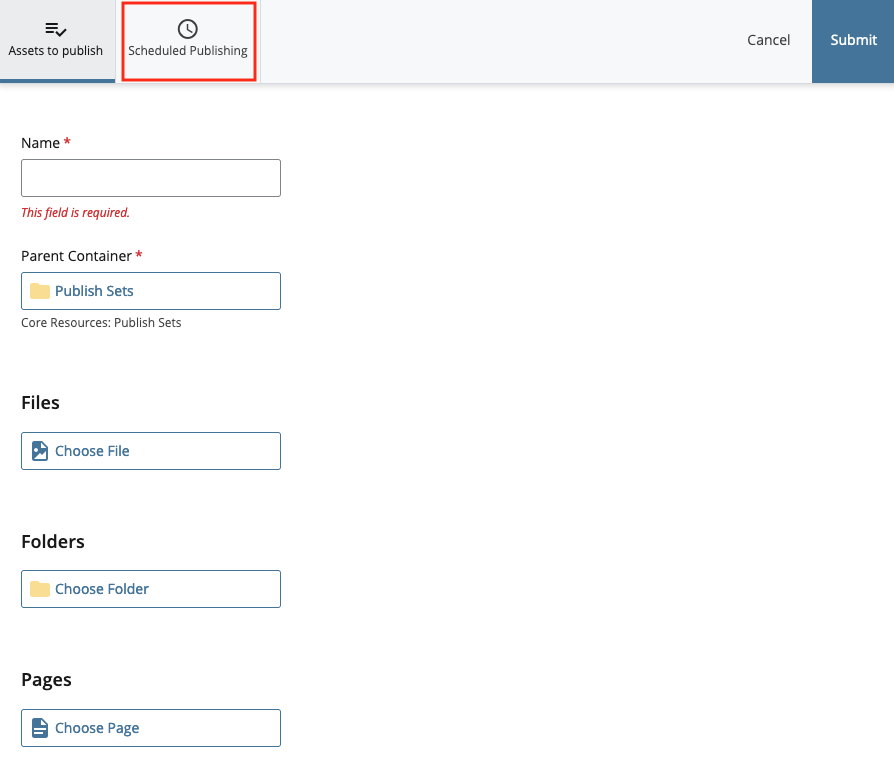
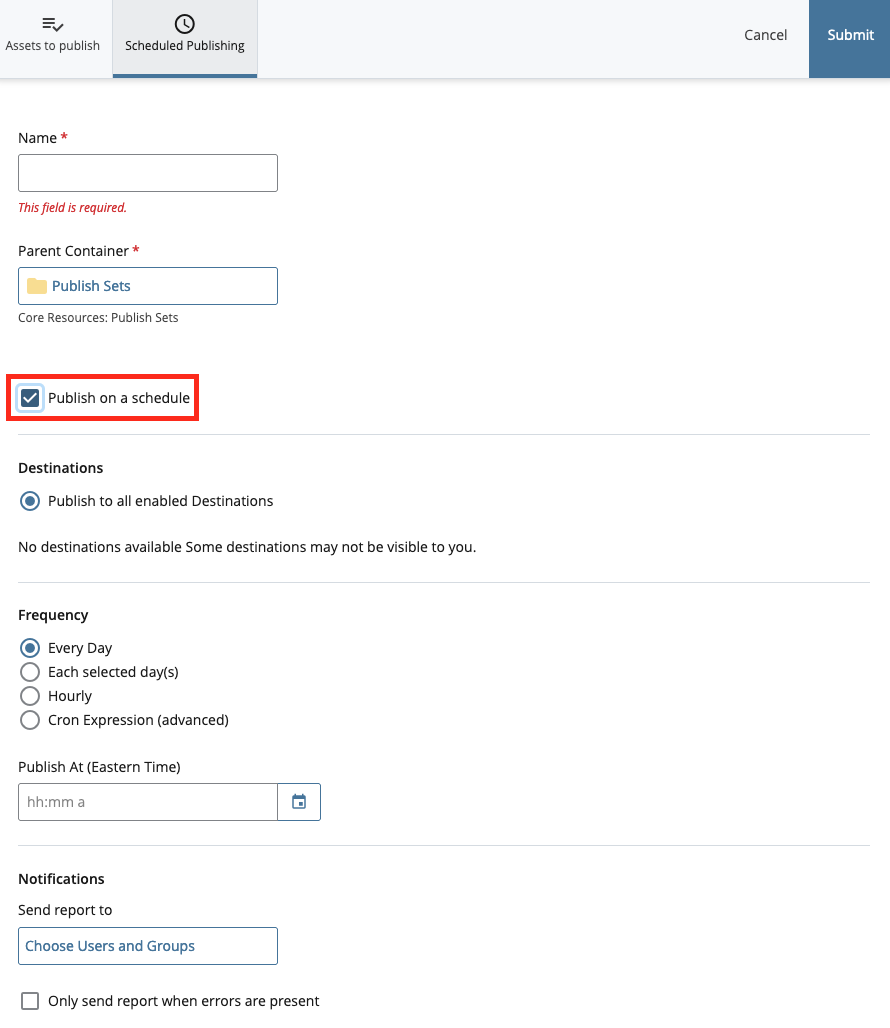
7. Click Submit.