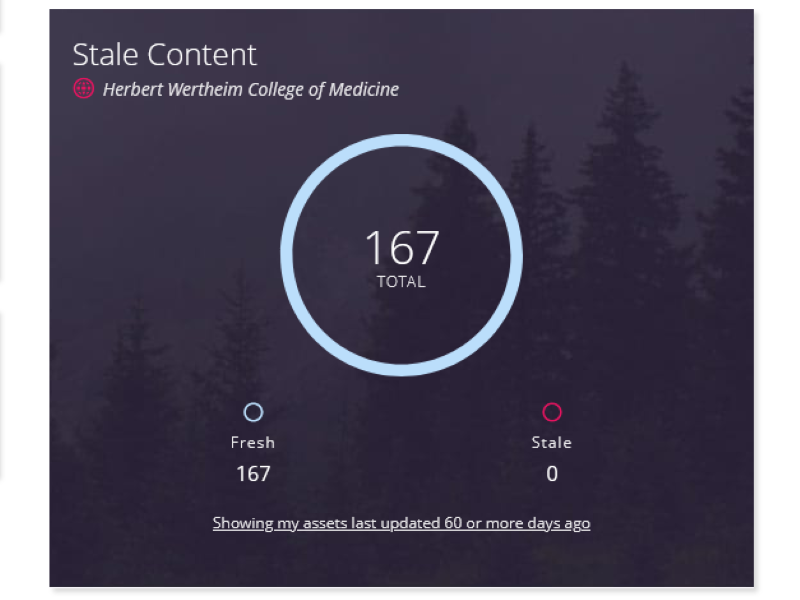Not all content is evergreen, so it's important to keep your website up to date to enhance SEO, improve usability and ensure compliance.
Fortunately, there are many useful features and tools available—some of which you may already have access to—that can help you effectively audit your website.
Cascade for Content Management
Tasks
In one of our previous posts, we mentioned that Cascade has a Task feature for organizing the maintenance of your website. When creating these tasks, you can determine the priority, date, assigned user and the related assets. This is an effective way to manage events, application deadlines and rankings for your college.
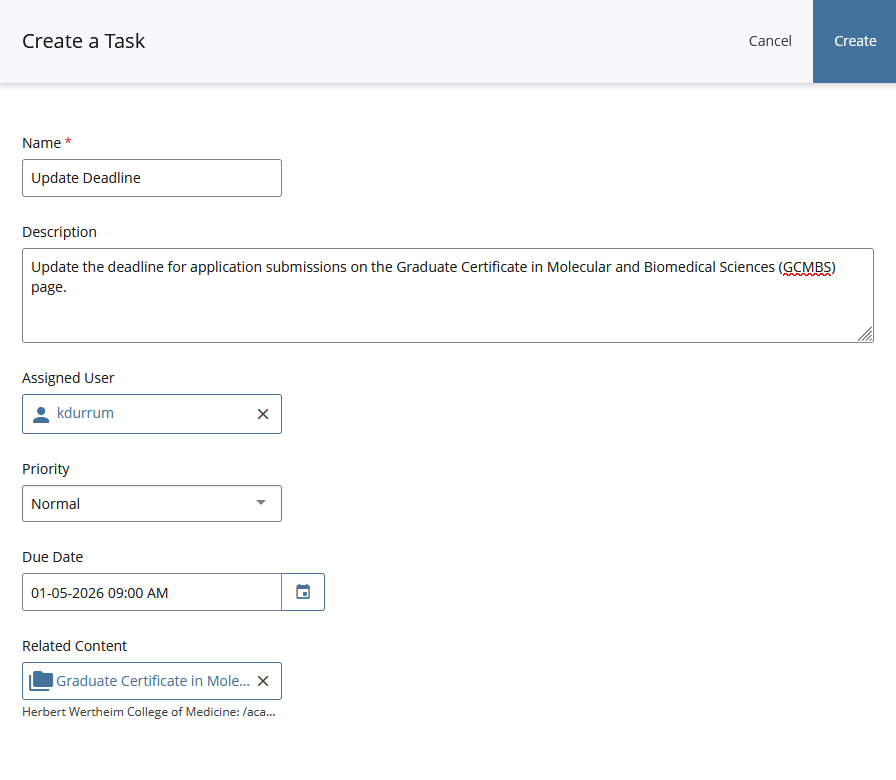
Comments
Users can leave comments on Assets, Tasks, Workflows and Versions in Cascade. While Cascade automatically generates comments for submitted changes, it's important to manually provide your own context in the comments field. This is essential for effectively managing changes made to assets and content on your website.
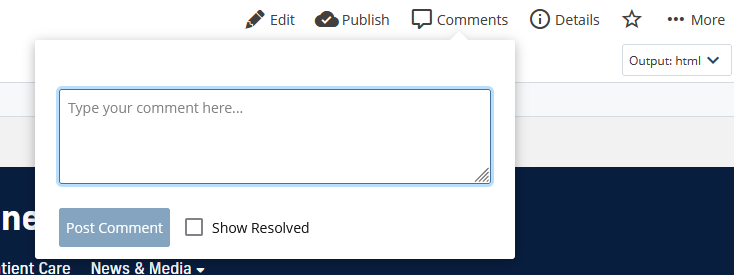
Content Review
The Review Date metadata fields in Cascade are useful for keeping your content up to date when you utilize the scheduling feature. When you are assigned an asset, you will receive an email reminder seven days before the Review Date.
To schedule a review, open the asset, click on More, and then select Schedule Review. Next, enable the Review on a Schedule option. You will then need to choose an interval from the provided options.
As seen above, the options as follows:
- Every month
- Every 3 months
- Every 6 months
- Every year
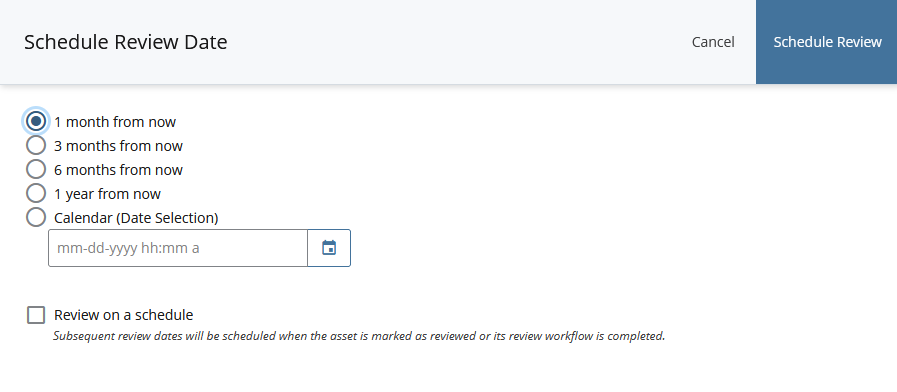
If this review does not need to be recurring, you can Review on a Schedule and select a date from the options provided:
As seen above, the options are as follows:
- 30 days from last review
- 90 days from last review
- 180 days from last review
- 365 days from last review
- Calendar (Date Selection)
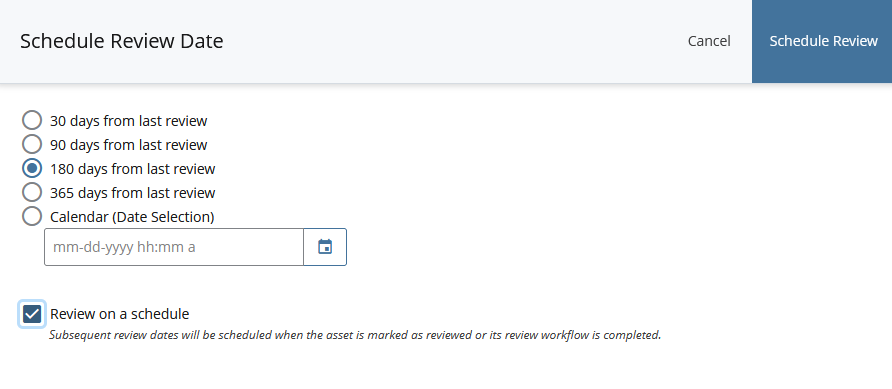
Stale Content Report
The stale content report will give you insight into outdated content without extensive searches. This report identifies assets that have not been updated within a specific timeframe. Each user has the authority to define what constitutes stale content and there are specific restrictions on the types of content included in your report. Use this tool to ensure your website remains fresh and relevant.
- Only the assets that you have permission to edit will be displayed.
- Only assets within folders that have the stale content report enabled in their properties will appear in the results.
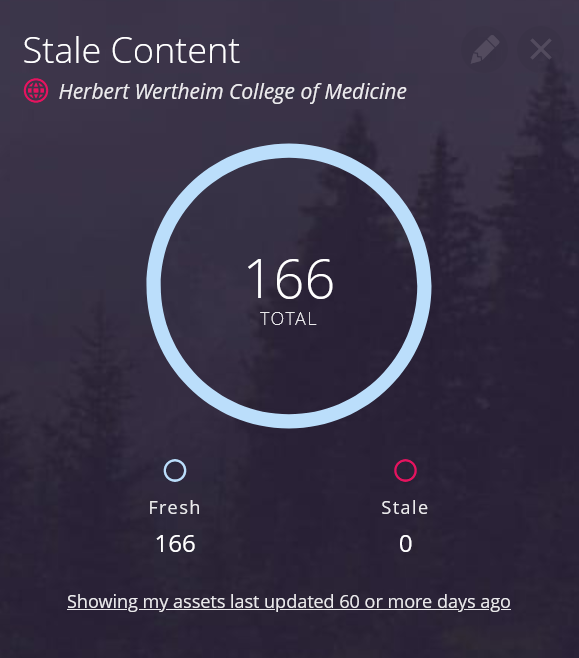
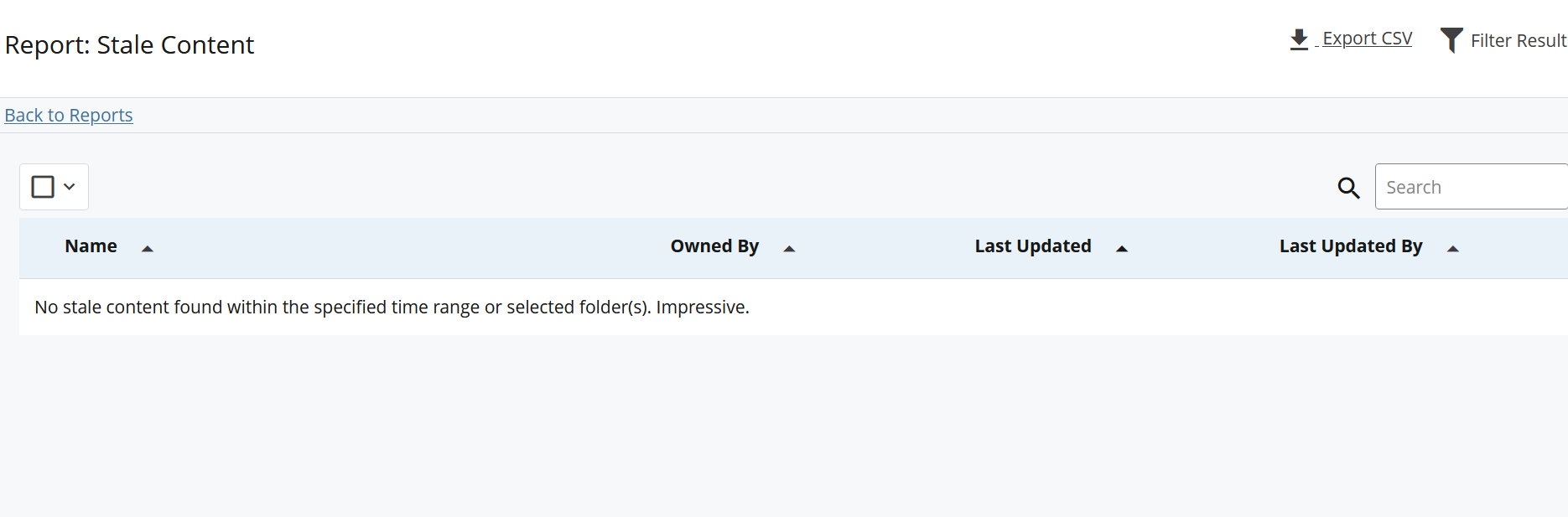
Google Analytics 404 Reporting
If you're using Google Analytics to monitor your website's traffic, it's important to track and review 404 errors as well. Having numerous 404 errors on your site can negatively affect SEO. Users are less likely to convert or complete actions on your website if they encounter too many of these errors.
We have a post that shows you how to manage top pages that lead to 404 error pages in your Google Analytics account.
Siteimprove
Broken Links Report
If you don’t have access to Google Analytics or wish to use an additional data source, consider using Siteimprove to identify 404 errors on your website. You can find broken links in Siteimprove by navigating to Quality Assurance > Links > Broken links.
From there you will be presented with three options Confirm, Review and Dismiss. Confirm is a link that has been confirmed as broken. Links to review are links that might be temporarily broken and need your confirmation. Dismissed links are links you know aren’t an issue on your website. You can undo dismissed links that have been confirmed as broken.

Siteimprove Policies
Some content might be slated for removal, but it exists in multiple areas of the website. It could take days to weeks to remove outdated words, phrases or mistakes on your website. That’s where Siteimprove policies come in handy. Not only can policies find old mistakes, but they can also prevent new ones from being made. We’ll focus on Content Policies in this article. Content policies manage titles, URLs, page text, meta tags, linked text, page level and more. To get you started, review our post on how to create policies in Siteimprove or browse our Siteimprove policy spotlights.
Start your content audit, today!
There are several tools that can help prevent content from becoming outdated. The first step in this process is to identify content that is likely to become stale after a certain period of time. It is essential for users to find accurate and up-to-date information while navigating your site.