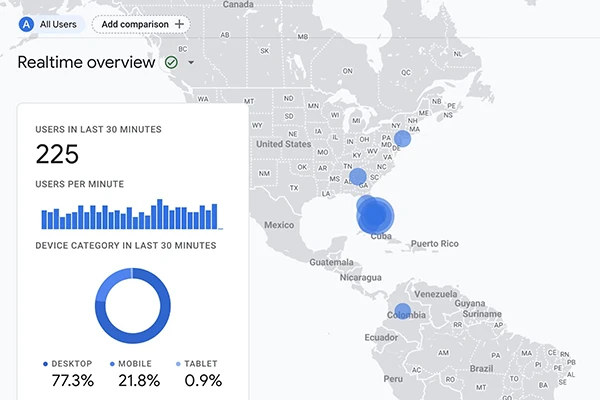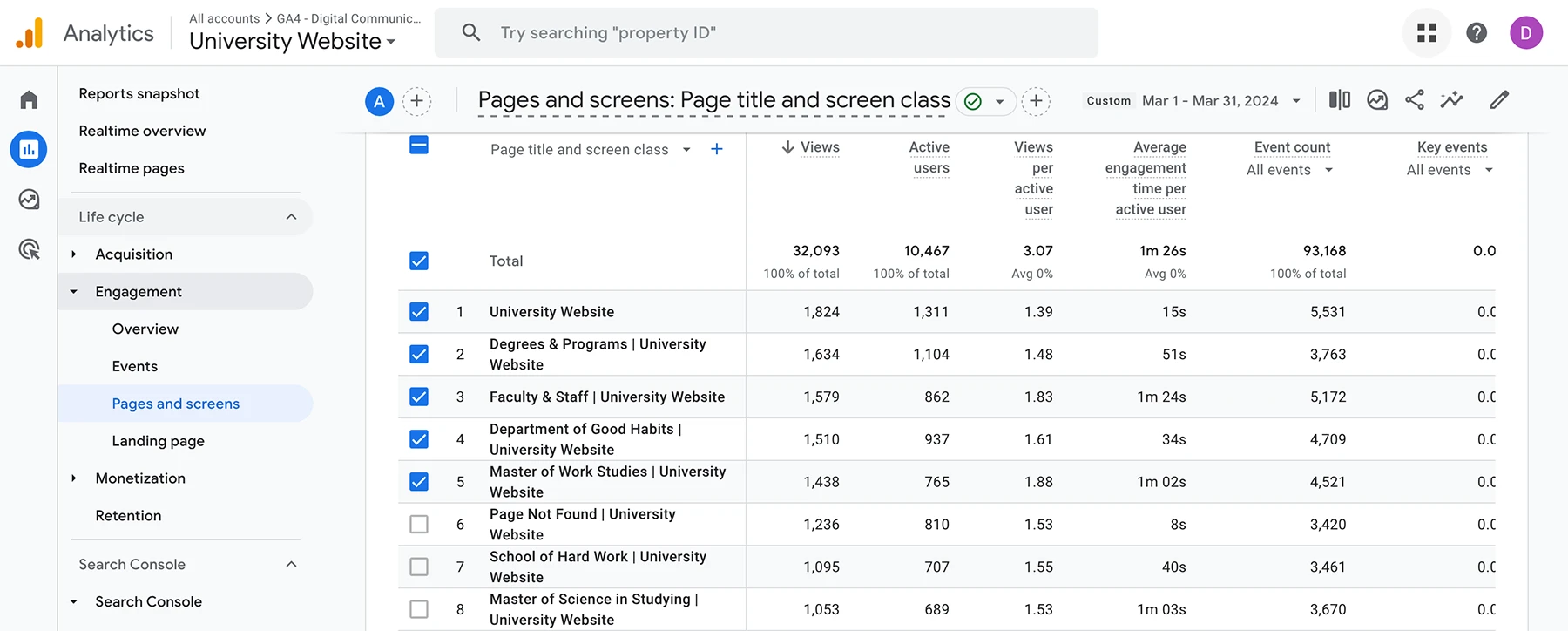It happens to every web content manager: you make your weekly or monthly or (gasp) longer trip to Google Analytics to see how your university website's analytics are looking. Then it hits you. You encounter a problem you didn't even know existed. Over the last week, a page titled Page Not Found (or another title that matches your 404 page) has been among your top visited pages.
It's a bummer, but it happens. There's usually a simple culprit: a website editor moved, renamed or deleted a page. That's why we stress the need to be careful when renaming or moving folders on your website. It could also be a misspelled link from another website or an erroneous URL used in campaign materials.
Whatever the case may be, it's important to fix any issues immediately, as broken links can negatively affect user experience and search engine optimization.
How to find 404 pages in Google Analytics
1. Make sure you have access to Google Analytics
First things first, make sure you have access to Google Analytics. If the Office of Digital Communications (DigiComm) does not host your website, get in contact with your web administrator and ask for access.
2. Identify the meta title of your 404 page
The next thing you'll need to do is identify the meta title of your 404 page. That's what we'll use to filter our results in Google Analytics. For websites using the official FIU Template, the typical meta title will include the phrase "Page Not Found." If you're not sure what the meta title is for your 404 page, you'll want to reach out to your web administrator.
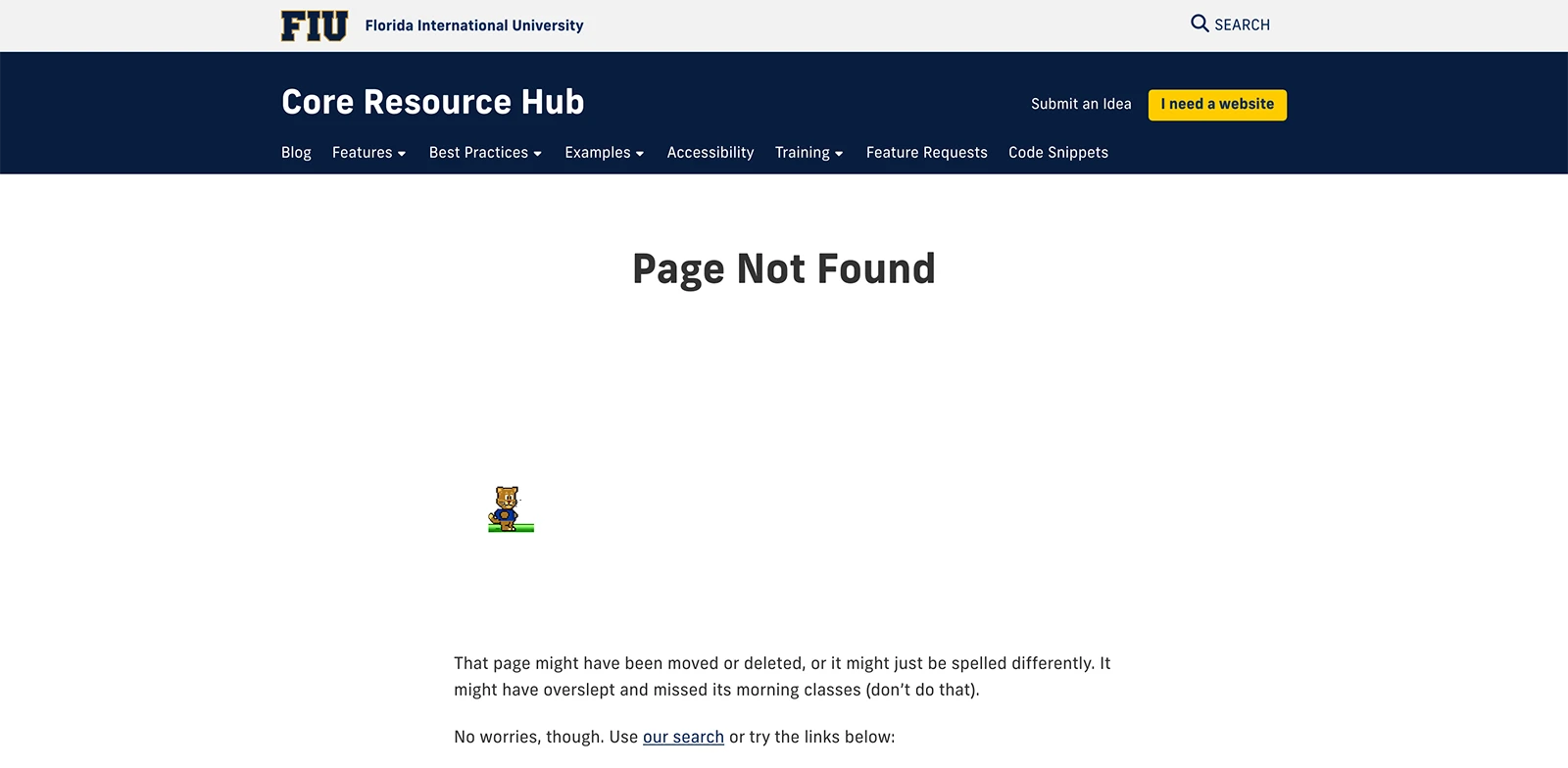
3. Log in to Google Analytics
Once you have access to Google Analytics and know the title or meta title for your 404 page, log in to Google Analytics and find your website's profile.
4. Go to the pages and screens report
From the Google Analytics dashboard, you'll want to navigate to the Pages and screens report. You can find the Pages and screens report by clicking the Reports icon in the left menu (looks like a bar chart) and then selecting Life Cycle > Engagement > Pages and screens.
5. Review top pages and filter by "Page Not Found"
Once you're in the Pages and screens report, you can review the views, average engagement time and other basic analytics by page title. You can filter your results to just 404 pages by searching for "Page Not Found" (or your 404 page title) in the search bar.
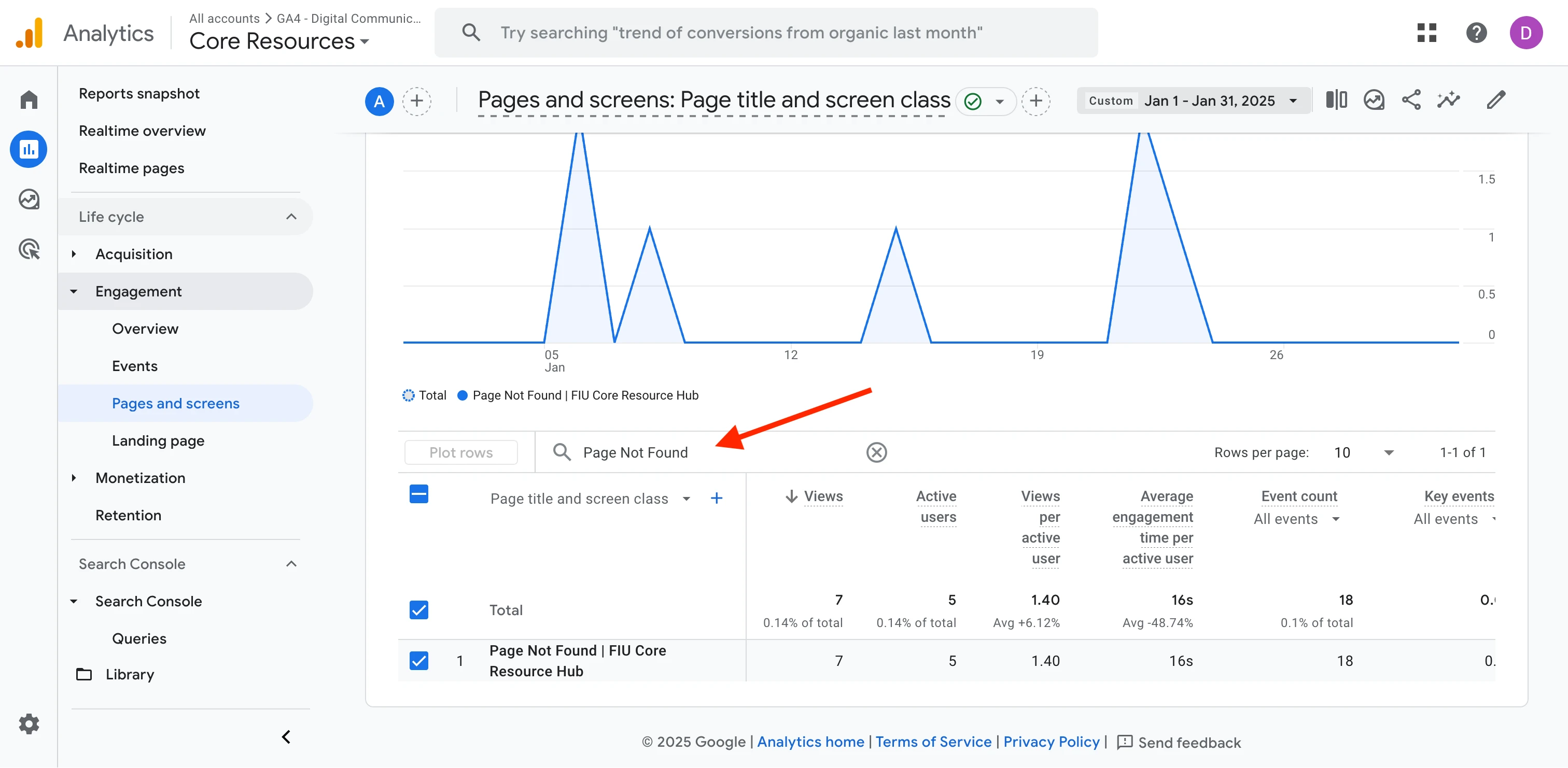
6. Add the page path parameter column to identify individual 404 pages
On its own, filtering down to the Page Not Found results won't tell you much without the URL of the individual pages. You can add the page path parameter as a value by clicking the + symbol next to the Page title and screen class column and selecting Page / screen > Page path and screen class.
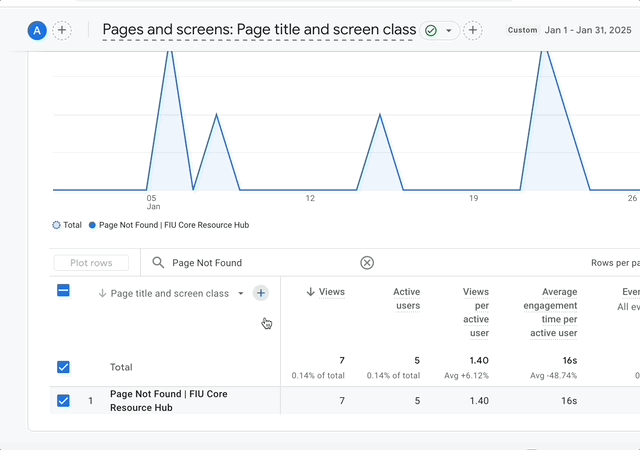
That's it! You now have a list of pages your top broken pages.
What to do about these broken pages
Now that you have a list of top URLs generating 404 pages. The question becomes, what can I do about it? Here are some ideas:
- Identify whether users are coming from another website and contact that website's site manager to update the link. Google Analytics is a powerful and complex tool. You'll want to look into how to break down your traffic by acquisition source to find a result's top referring pages.
- Use Siteimprove's QA reports to find broken links within your website and fix them.
- Set up redirects to get users to the appropriate pages. DigiComm is working on making it easier to set up redirects. In the meantime, you can put in a request to DigiMaint to implement redirects.
How can I prevent leading users to 404 pages?
There are a lot of ways to reduce the likelihood that your users will land on a broken page:
- Be careful moving or renaming folders on your website
- If you need to delete, move or rename a page or folder on your website, email DigiComm about setting up redirects.
- Set up a schedule to review Google Analytics and Siteimprove reports to maintain your website in tip-top shape. We recommend reviewing your site at least once a month. For higher-traffic websites, weekly might be best.
- Shorten your links with go.FIU or other services to generate your campaign URLs. They provide a level of flexibility that makes correcting bad links easy—even after you've shipped your campaign deliverables.
Are you still having issues with 404 pages? Reach out to the Office of Digital Communications, and we'll see what we can do to help.
Looking to learn more about Google Analytics?
Try these resources: