When browsing the navigation of your website, you'll find sections with more than one page include an Overview link in the dropdown that allows you to navigate to the top-level page of that section.
There are times when the default "Overview" text can either confuse the user or fail to give the whole picture of what's contained on the page.
Using the Overview Label Field, you can modify this link text without affecting the folder title, page title or breadcrumb titles.
Follow the steps below to update your Overview page link text.
1. Edit the parent folder
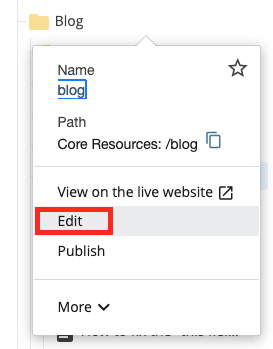
2. Adjusting the overview label field to display your preferred text
Locate the Overview Label field toward the bottom of the set of folder fields. Here, you have the option to change the name to a preferred alternative that will be used in the nav or subnav depending on the scenario.
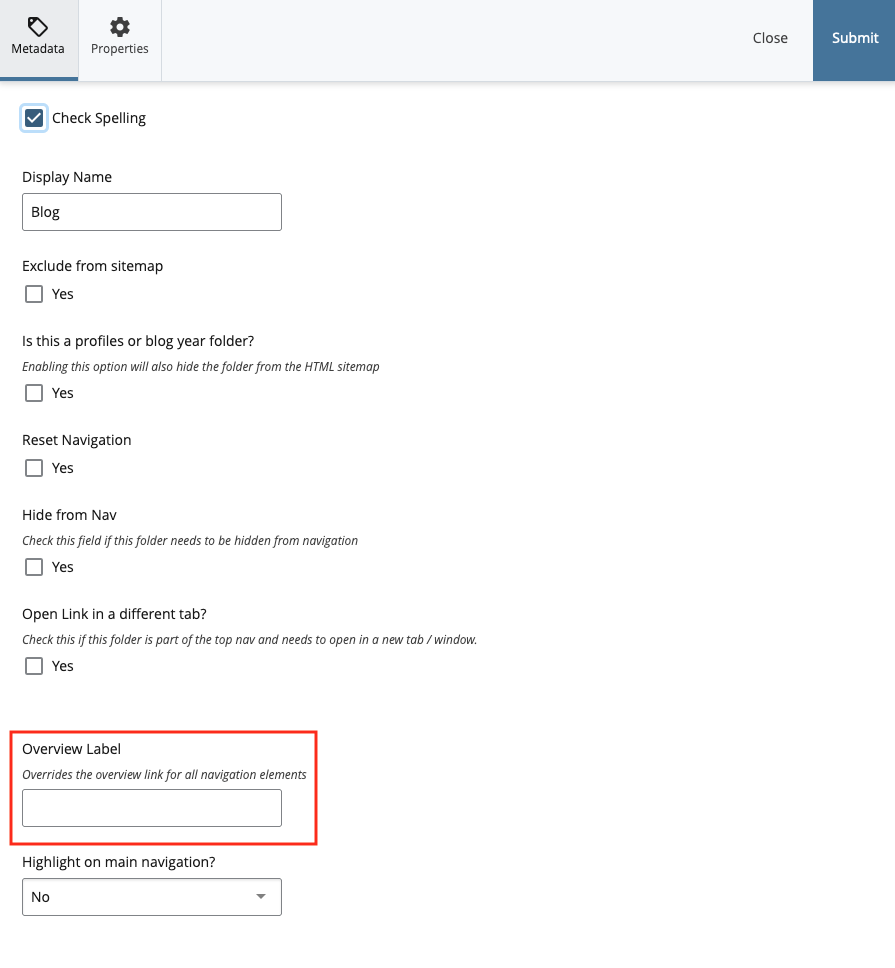
After submitting your changes, the preferred display name will appear in the dropdown menus.
Below is an example of how the overview tab would appear on you site.
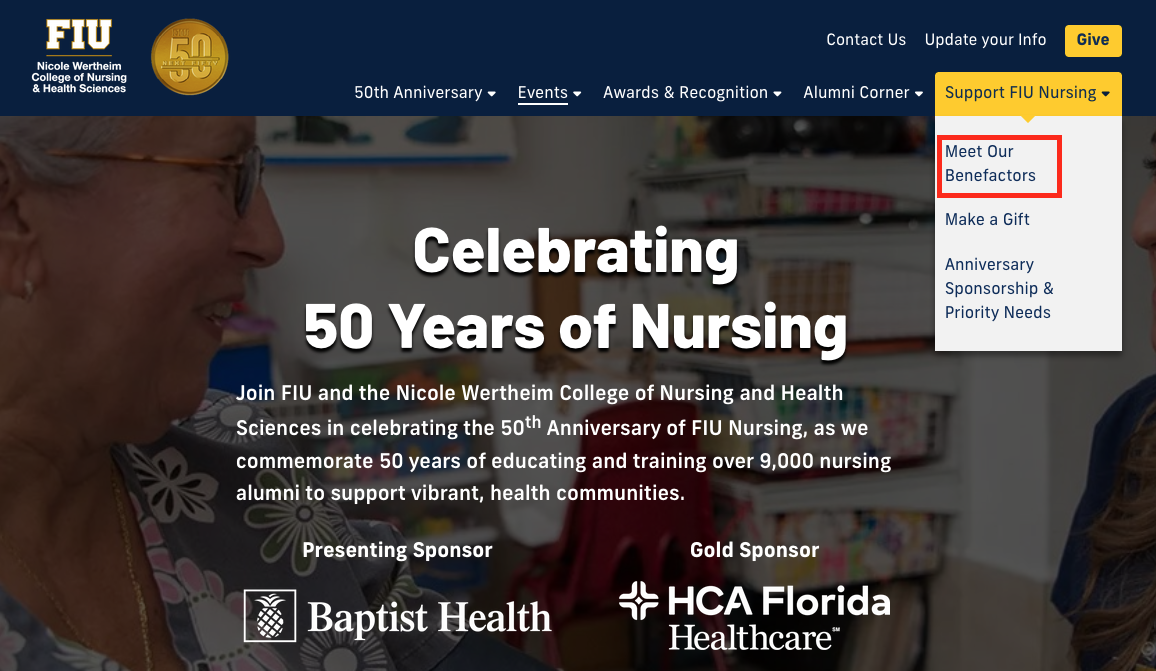
If you encounter any issues while editing a folder—like the fields not matching those shown in the image above—please contact Digital Communications.
Remember, whenever a change is made to the navigation of a website, you have to republish the entire site for it to take effect.