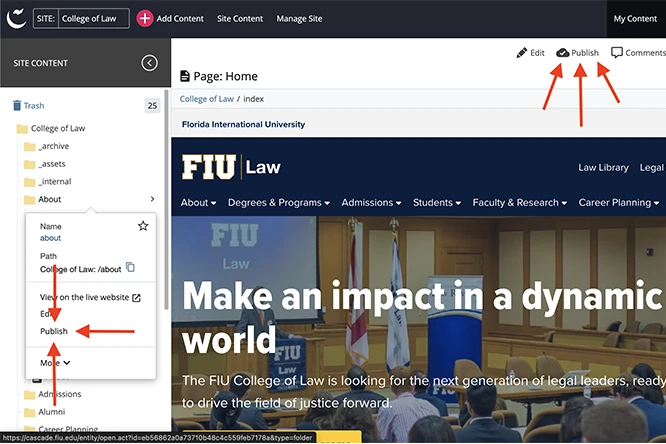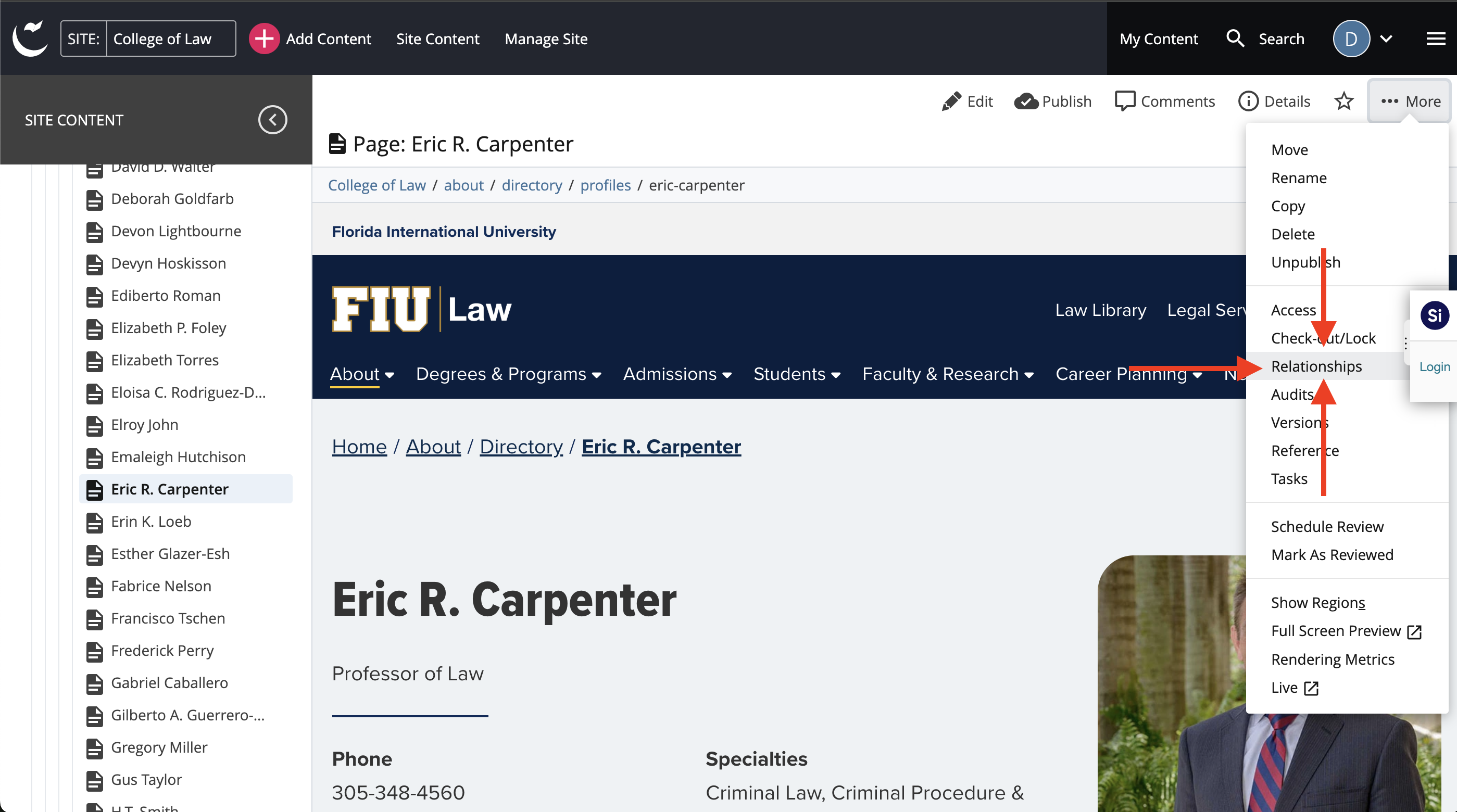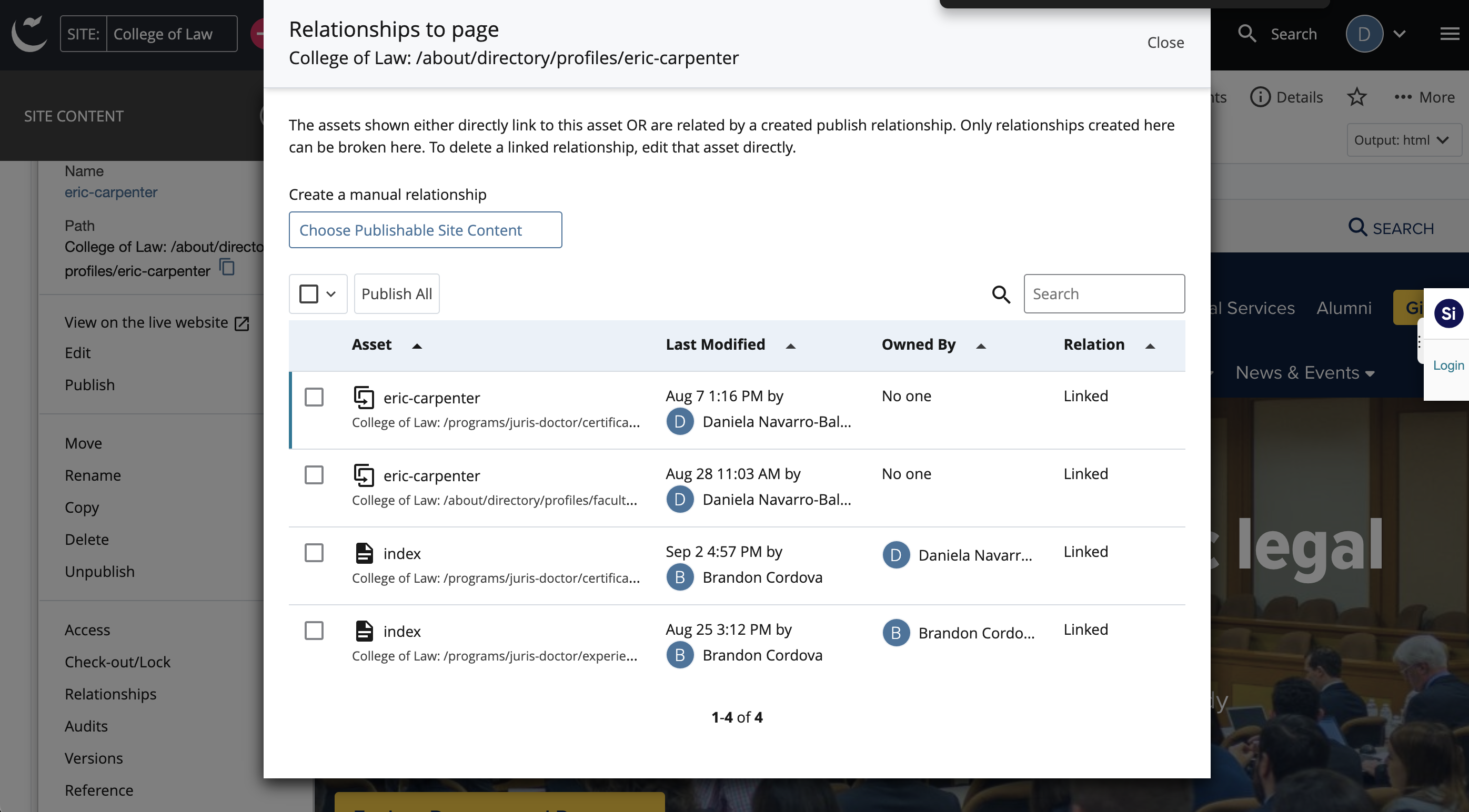You may have finally finished a round of updates to your website, but until you click publish, your users will never see it. Publishing your page or site is what makes it visible to your users on the live site.
There are a few things to consider when publishing to ensure you're publishing correctly and making the most efficient use of Cascade. Knowing when and what to publish keeps everyone in sync, helps prevent errors and minimizes the use of resources.
Different ways to publish in Cascade
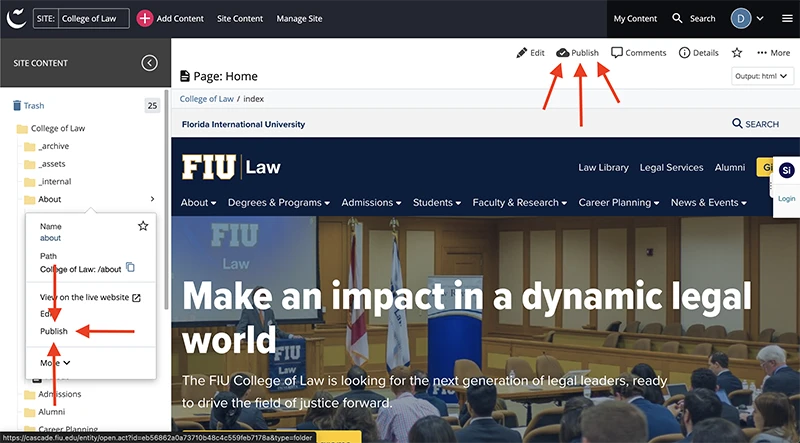
There are two ways to publish your content in Cascade. Here’s how each one works, so you can use the one that fits best.
- From the page: Click the Publish button in the top-right corner.
- From the sidebar: Right-click a page or folder in the Site Content sidebar to publish a page, section or your entire site.
For larger updates, use a Publish Set to publish multiple, related assets at once or schedule them to publish at a specific time. Publish sets work well for dynamic content like news and events.
When to publish a folder or the entire site
Publishing too many assets at once can slow down Cascade for everyone, and most of the time, it’s not necessary to republish an entire folder or site.
Because hundreds of FIU web editors have access to Cascade, be mindful of how often and how much you publish. Avoid publishing large folders if possible.
Only republish a large folder, section (like About Us) or your entire site when a change affects every page within it. This usually happens with sitewide updates, like changes to your navigation or footer. Remember, navigation updates happen when you change a folder’s Display Title, not a page's Display Title.
What are page relationships?
Relationships are the other places on your site where a page is being referenced.
A perfect example of this is with profile listings. You might have a directory with profiles for faculty members and department pages with profile listings for some faculty.
You can see the profile in different parts of the site, but they all reference the original profile page
If you are updating a profile’s name or contact information, check the Cascade relationships by right-clicking what you'll be working on in the sidebar or using the More menu on the top right. These profiles are typically connected to profile listings or other parts of the site.
In the example above, the Law page has multiple relationships. If you make changes to a profile, make sure to also republish the pages it’s connected to. Otherwise, the updates won’t appear in those areas, and the information will be outdated.
Avoid republishing your entire site unless necessary. If you need to publish your entire site, schedule it to be published after work hours (past 5:30 p.m.) and turn off publishing to staging.
So, remember to publish your updates so others can see your work, but sure to do it correctly!